6
Top Video Editing Software for Chromebook: Discover the Best Picks
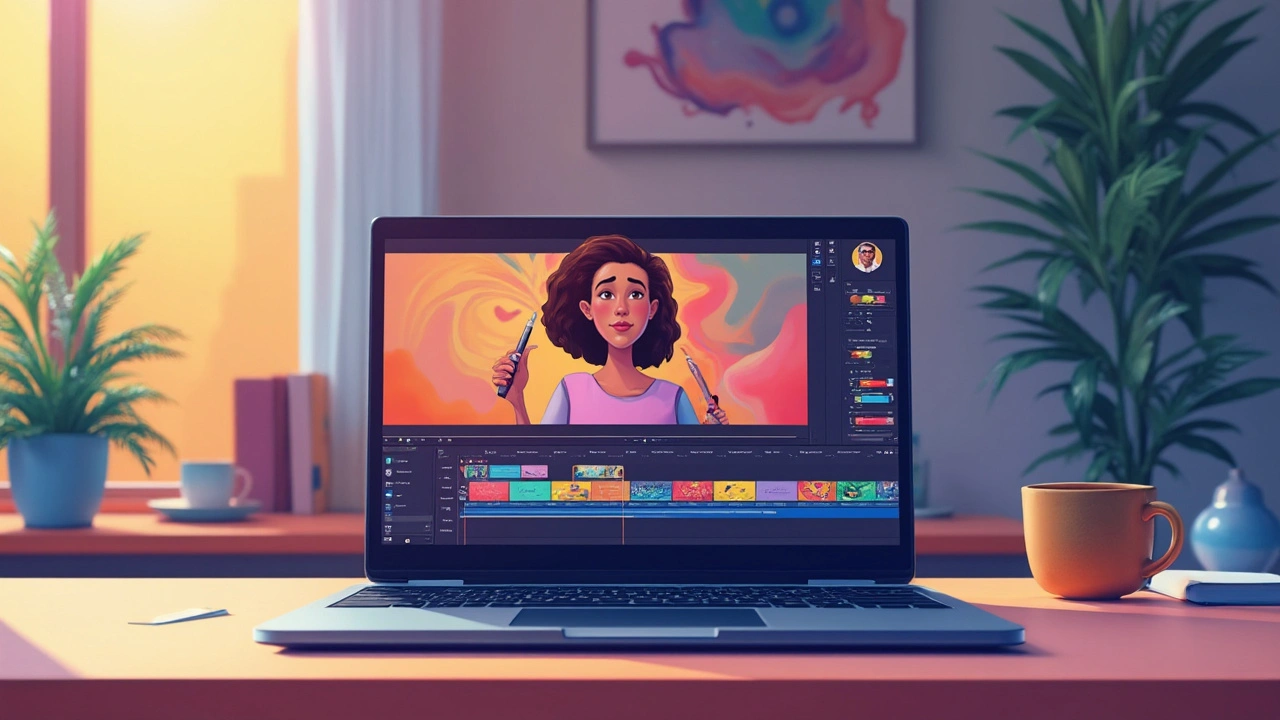
Editing videos on a Chromebook can be a bit tricky, mainly because these machines aren't exactly known for heavy-duty tasks. But hey, technology has improved, and now there are solid options out there that work pretty well even if you're using a Chromebook.
First off, it’s important to know what you're working with. Chromebooks rely heavily on web-based and Android app solutions due to their reliance on the Chrome OS. So, instead of traditional software downloads, you're looking at apps and browser-based editors. And trust me, there are some real gems to explore.
For web-based editing, you've got options like WeVideo and Clipchamp. These tools let you edit directly in your browser and are surprisingly powerful. They might not replace a top-of-the-line desktop program, but they can definitely handle your typical video editing jobs, like trimming clips, adding text, and throwing some music in the background.
- Understanding Chromebook Limitations
- Web-based Video Editors
- Best Android Video Editing Apps
- Tips for Smooth Editing on a Chromebook
Understanding Chromebook Limitations
Chromebooks are pretty popular because they are affordable and lightweight. But let's be real, they're not built for heavy-duty activities like hardcore gaming or intense video editing. Their processing power can be a bit limited compared to traditional laptops or desktops. So, if you're diving into video editing on a Chromebook, you'll probably need to adjust your expectations a bit.
Memory and Processing Power
Many Chromebooks run on lower-end processors like Intel Celeron or MediaTek, which might not be up to par with the demands of high-resolution video editing. They usually come with modest RAM, meaning they might struggle with multitasking or rendering heavy video files.
According to a review from TechRadar, "Chromebooks are designed for efficiency and speed, but not for resource-heavy tasks such as extensive video editing."
Storage Space
When you’re dealing with video files, storage can become a tight squeeze. Most Chromebooks rely on cloud storage because of their limited local storage. A majority come with as little as 32GB or 64GB of onboard storage. Luckily, cloud-based and web-based editing software means you won't necessarily have to save large files directly on the device.
Pro Tip: External storage like USB drives or SD cards can help ease the burden significantly if you're planning to edit videos regularly.
App Compatibility
Because Chromebooks run on Chrome OS, they rely heavily on web apps and Android apps. This could be a plus or a minus, depending on the apps you're used to. Desktop software like Adobe Premiere Pro won't work, but you do have nifty web-based editors like WeVideo that are specifically adapted for Chromebooks.
| Task | Suitability on Chromebook |
|---|---|
| Basic Video Trimming | Good |
| High-Resolution Editing | Limited |
| Storage-Heavy Projects | Challenging |
While a Chromebook might not be your first pick for video editing, knowing its limitations allows you to adapt and pick the right tools that fit within these constraints. It's all about working smarter, not harder!
Web-based Video Editors
When it comes to editing videos on a Chromebook, web-based editors are your best bet. They offer the convenience of editing without needing a powerhouse device. Plus, they store everything in the cloud, so you won’t worry about hogging that limited local storage.
WeVideo
First up, we have WeVideo. This tool has become a favorite because of its user-friendly interface and robust features. You can trim clips, add text overlays, apply music tracks, and even use green screen effects, all directly from your browser. WeVideo offers a free version, although it comes with some limitations like watermarking and restricted export quality. Paid plans unlock more advanced features like HD exports and additional media libraries.
Clipchamp
Then there's Clipchamp, another solid choice. What sets Clipchamp apart is its focus on privacy; your videos don't leave your computer until you're ready to export them. It's got a range of templates and an easy drag-and-drop interface to make the editing process super smooth. You can produce professional-looking content for social media, business, or personal use with just a few clicks. The basic plan is free, but for 1080p resolution and brand kits, a subscription is needed.
Other Options
If staying online is important, you might also want to check out other video editing tools like OpenShot and Animaker. OpenShot is perfect for those familiar with timeline editing and offers a host of features like keyframes, layers, and even 3D animations. Animaker, on the other hand, is ideal for creating animated content rather than traditional video edits, with its fun character builder and easy motion path animations.
The choice among these web-based video editors ultimately depends on your needs and how much you're willing to spend. Each platform offers something unique, but they all share the benefit of running smoothly on a Chromebook, making them great options for quick edits and projects on the go.

Best Android Video Editing Apps
If you've got a Chromebook, loading up some killer Android apps could be your best bet for serious video editing. Android apps have grown leaps and bounds, turning these little pocket tech wonders into high-powered editing tools.
Let's kick it off with KineMaster. This one is a fan favorite for good reasons—it's got a ton of features wrapped up in a pretty straightforward interface. You can do multi-layer editing, chroma key compositing (yep, that’s greenscreen stuff), and even export videos in 4K. It's a gem if you're looking for performance and versatility. Just popping quickly here, Strudel Magazine called it “a giant leap for mobile editors,”—and they're not wrong!
Then there's PowerDirector. This app is all about bringing a desktop experience to your Android device. It packs some heat with features like video stabilization, voiceovers, and even 4K exporting. It's a solid choice if you want power without too much hassle.
“It's like having a powerful editing studio right in your hands, without the heavy lifting,” remarks Darrel Johnson, Editor at Tech Digest.
Next up, we have FilmoraGo. It's super user-friendly and ideal for anyone new to video editing on a Chromebook. You get a bunch of cool filters, overlays, and themes to jazz up your clips without busting your brain trying to figure things out. For anyone who wants to edit without fuss, this one has your back.
Tips for Choosing the Right App
- Match your needs: Pick an app based on what you actually want to do. Heavy effects? Go with KineMaster. Keeping it simple? FilmoraGo will do just fine.
- Consider your Chromebook's power: Some apps might be heavy for older Chromebooks. Choose apps that run smoothly without overtaxing your system.
- Experiment!: Try a few apps. Some apps might have a learning curve, but getting the hang of them could open up a ton of possibilities.
Take some time to explore these Android apps, and you'll see just how much you can accomplish with a little bit of creativity and a whole lot of tap-and-drag convenience. After all, your Chromebook might just surprise you when paired with the right software combo.
Tips for Smooth Editing on a Chromebook
Editing on a Chromebook might seem challenging at first, but with a bit of know-how, you can make it work like a charm. Let's go through some practical tips to enhance your video editing experience.
1. Choose the Right Software
Not all video editing tools are created equal, especially when it comes to Chromebook compatibility. Go for web-based platforms like WeVideo for flexibility, or Android apps like PowerDirector, which offer robust features and ease of use.
2. Optimizing Chromebook Settings
- Boost Chrome OS Performance: Adjust your Chromebook settings by closing unnecessary tabs and apps to free up memory, ensuring smooth operation during edits.
- Check for Updates: Keep your OS and all apps updated. Updates often include performance improvements that can enhance video editing.
3. Utilize Cloud Storage
Storage on Chromebooks can be limited, so embracing cloud storage is key. Use Google Drive or Dropbox to save your projects and large files, keeping your device free from clutter. This practice also secures your work against possible data loss.
4. Keyboard Shortcuts are Your Friend
Learning shortcuts can greatly speed up your editing process. Most editing tools support shortcuts, so take some time to learn them. A few seconds saved on each action can really add up!
5. Stable Internet Connection
Given that many Video Editing programs are web-based, a reliable internet connection is crucial. Ensure you have a stable network to avoid interruptions or lagging during edits.
6. Be Mindful of Battery Life
Video editing can consume a lot of battery. Always have your charger handy, or work near a power outlet. Adjusting your screen brightness and using the battery saver feature can also help prolong battery life.
By following these tips, you can make video editing on a Chromebook both efficient and enjoyable. So, grab your device and start creating!

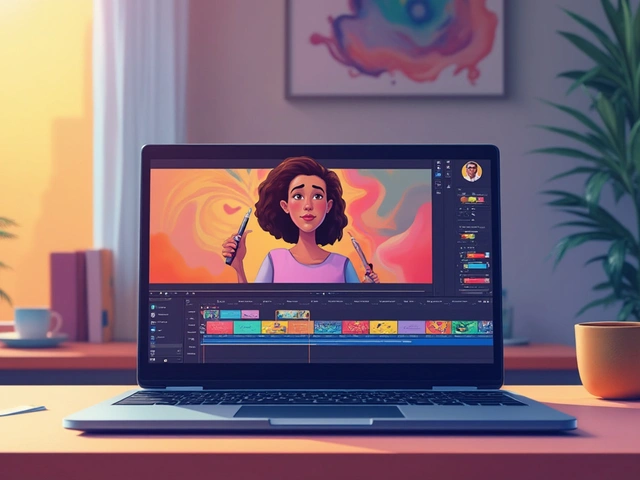

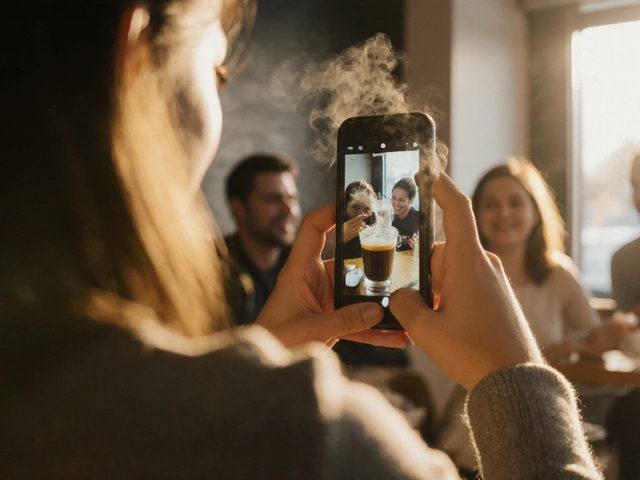





Diwakar Pandey
July 17, 2025 AT 23:06Hey, this is a handy roundup for Chromebook users looking to get into video editing. It’s true that not every software works well on Chromebooks due to their limitations compared to traditional laptops. I appreciate the mention of ease of use, since many people just want to quickly cut together some clips rather than dive into complicated setups.
One thing I’d add is that cloud-based editors often run smoother on Chromebooks. Have you guys tried using tools like WeVideo or Clipchamp? They are pretty responsive and save a lot of local storage.
Just curious, do you recommend any specific software for users who want to do basic color correction or effects? That usually gets tricky on lightweight devices.
Geet Ramchandani
July 22, 2025 AT 08:06Honestly, a lot of these "top picks" articles tend to overhype mediocre apps that barely scratch the surface of real editing. Chromebooks are limited by design, so expecting flawless professional editing experiences is just naive. If you’re serious about video editing, you’d know these options are essentially compromises at best.
And the article doesn’t even touch on the limitations like export quality, codec support, or frustrating UI glitches that most Chromebook editors endure. It’s just a surface-level overview wrapped in marketing fluff.
For anyone looking to *actually* create something worthwhile, investing in a proper machine is non-negotiable.
Pooja Kalra
July 25, 2025 AT 05:49What strikes me in this discussion is the tension between convenience and artistic integrity. Chromebooks symbolize a more accessible, less encumbered approach to tech usage, but can this accessibility do justice to the creative depths video editing demands?
There might be an inherent paradox: does a simplified tool truly enable profound artistic expression? Or does it confine the user to a shallow imitation of the craft?
It’s worth reflecting on how tool limitations shape the evolution of content itself. Perhaps there is value in exploring the parameters these tools impose rather than lamenting them.
Colby Havard
July 27, 2025 AT 09:46It is imperative to consider the ethical implications of advocating for premium editing software on accessible devices such as Chromebooks. One must question whether the push for extensive features truly benefits the average user or merely fuels a consumerist drive for needless upgrades.
Moreover, the democratization of video editing technology should not be viewed solely through the lens of feature accumulation but rather through empowerment and inclusivity.
What are your thoughts on balancing ethical considerations with technological advancement in this context?
Amy P
July 29, 2025 AT 14:06This article got me super curious, especially since I just got a Chromebook! I’m really new to video editing though, and I’m a bit overwhelmed with all the software choices. Does anyone have a suggestion for something super beginner-friendly but still cool enough to make videos that stand out on social media?
Also, tips on how to avoid the usual lag or crashes that I hear about from other Chromebook users would be amazing. Is there a way to optimize Chromebook settings for editing?
Would love any advice, or maybe some success stories from you guys doing video projects on Chromebooks!
Ashley Kuehnel
August 2, 2025 AT 14:46Hey! I recently switched to a Chromebook and tried a few apps mentioned here. The biggest win so far has been the integration with Google Drive which makes handling files super easy from any device.
For those who want some neat effects and transitions, I’d recommend giving KineMaster a shot — it’s surprisingly feature-rich considering it’s not a desktop app. Just a heads up though, some effects do require better hardware, so don’t expect 4K editing without hiccups.
Also, pro tip: always backup your projects before exporting, because random app crashes can lose your work, especially when multitasking.
adam smith
August 5, 2025 AT 08:46From a practical standpoint, the list is fairly solid. Most users aiming to casually edit videos on Chromebook will find something reasonable here. The reviews seem fair, without overselling capabilities that the hardware simply can’t support.
However, for those craving extensive customization, I feel the limitations are a dealbreaker. The software options here tend toward template-driven editing, which is perfectly fine for social media content but not for filmmaking or detailed video projects.
In sum, keeping expectations realistic is key to enjoying video editing on a Chromebook.
Mongezi Mkhwanazi
August 8, 2025 AT 01:06This compilation brings to mind the broader question of technological dependence and how it shapes creative output. Chromebooks represent a streamlined toolset that prioritizes accessibility, yet at what cost to artistic nuance?
The options presented certainly serve a purpose, but I wonder if they risk homogenizing content by encouraging uniform approaches and limiting experimentation.
Have any of you felt creatively restrained by the software choices available on Chromebooks?
Mark Nitka
August 12, 2025 AT 09:26Honestly, I think Chromebooks are way underrated for video editing if you manage your expectations right. They’re not gonna replace pro rigs, but for quick social videos, vlog clips, and casual creativity, they’re just fine.
I appreciate the article highlighting multiple tools since users have different needs—some want quick, intuitive stuff; others want more control but don't want to dive into complex software.
My advice: pick the simplest program that gets your job done and learn it well. Overcomplicating with heavy apps on a Chromebook usually just causes headaches.
Kelley Nelson
August 16, 2025 AT 23:06While I recognize the utility of the software options listed, there is an undeniable imperative to consider the broader cultural context in which video editing occurs. Chromebooks, by their very nature, limit access to high-end editorial tools, which may unintentionally marginalize voices striving for professional-grade quality.
However, such democratization can foster grassroots creativity and inclusiveness. The question remains: how do we reconcile quality with accessibility without compromising either?
In reflecting upon this, I invite a dialogue about the evolving definition of professionalism in digital content creation.