17
Video Editing Desktops: Ultimate Guide to Power and Performance

When it comes to video editing, having the right desktop can make all the difference. You might ask, why not a laptop? While laptops are great for portability, desktops usually pack more power, giving you that edge in speed and efficiency. But not all desktops are created equal, especially for video editing tasks, which can be quite demanding.
First off, let's talk about why desktops matter. With fewer thermal constraints, desktops often provide better performance compared to laptops, especially under heavy loads. This means faster rendering times, smoother playback, and the ability to handle high-resolution files without skipping a beat.
- Why Desktops Matter for Video Editing
- Key Components of an Editing Desktop
- CPU and GPU: Power Players
- Memory and Storage Essentials
- Budget-Friendly Picks Without Sacrifice
- Optimizing Your Desktop for Editing
Why Desktops Matter for Video Editing
For anyone diving into the world of video editing, desktops provide a serious edge. Sure, laptops are sleek and easy to carry around, but when it comes to raw power and performance, desktops come out on top. Let's break down why they're a better fit for editing videos.
Power and Performance
Desktops have more room for powerful components like high-end CPUs and GPUs. This isn't just about bragging rights; it's about how quickly your projects render and how smoothly your editing software runs. With a desktop, you can have multiple heavy apps open without your machine lagging.
Customization and Upgradability
Want to upgrade your RAM or swap out your graphics card? No problem. Desktops offer much more flexibility when it comes to upgrades. This means you can start with a budget build and improve it over time as your needs and budget grow. This long-term adaptability is a huge win.
Heat Management
Unlike compact laptops, desktops generally offer better cooling solutions. High-performance video editing can generate a lot of heat, and desktops manage this with larger fans and more space, keeping components from overheating and extending their lifespan.
Display Options
Desktops allow for multiple monitor setups, giving you space to stretch your editing timeline across screens. This multi-display capability can supercharge your workflow, letting you see everything at once without constantly tabbing back and forth.
Cost-Effectiveness
Getting more power for less money is where desktops really shine. Generally, a desktop with the same components as a laptop costs less and performs better. Plus, over time, the ability to swap out parts saves money compared to buying a whole new laptop.
In the end, if you’re serious about video editing, investing in a desktop could be one of the smartest moves you make. The higher upfront cost pays off in faster, smoother editing and longer component lifespan.
Key Components of an Editing Desktop
Building the perfect rig for video editing isn't just about picking the flashiest new model. It's about understanding which components truly matter for your specific needs and balancing power with budget.
Processor (CPU)
The CPU is the heart of your desktop. When it comes to video editing, you want a processor that can handle multiple heavy tasks at once. Look for at least an Intel i7 or AMD Ryzen 7, but if you can stretch the budget, consider going for an Intel i9 or AMD Ryzen 9 for even better performance.
Graphics Card (GPU)
GPU plays a massive role in rendering and playback. NVIDIA's RTX and AMD's Radeon lines are great picks. For serious editing, I recommend aiming for at least an NVIDIA RTX 3060 or AMD Radeon RX 6600 to strike a balance between cost and performance.
Random Access Memory (RAM)
For smooth edits, 16GB RAM is the minimum, but having 32GB can future-proof your desktop and allow for effortless multitasking. More RAM means your computer can handle larger files and more complex projects without a hitch.
Storage
SSDs have become the norm for their speed and reliability in video editing. Use SSDs for your operating system and current projects for faster access times, and add an HDD for bulk storage. I recommend having at least 500GB SSD, alongside a 1TB HDD for all your files and backups.
Motherboard
Your choice of motherboard should be compatible with your CPU and have enough slots for RAM and storage expansions. It should also support future upgrades—think long-term!
| Component | Recommendation |
|---|---|
| CPU | Intel i7/i9, AMD Ryzen 7/9 |
| GPU | NVIDIA RTX 3060, AMD Radeon RX 6600 |
| RAM | 16GB (min) - 32GB |
| Storage | 500GB SSD + 1TB HDD |
By focusing on these key components, you'll ensure your editing desktop can handle everything from simple trims to full-on feature films. It's all about assembling the right parts to make your perfect editing machine.
CPU and GPU: Power Players
Alright, let's dive into the heart of any good video editing setup: the CPU and GPU. These two are the powerhouse partners in getting your videos rendered and edited without turning your session into a snail race.
Why the CPU is Essential
Your CPU, or central processing unit, is basically the brain of your desktop. For video editing, you'll want a multi-core processor. The more cores, the better your desktop can handle complex tasks, like rendering and transcoding video files.
For example, Intel's Core i7 and i9 processors, or AMD's Ryzen 7 and 9, are top contenders. They boast multiple cores and impressive clock speeds that can significantly cut down on processing time.
The Role of the GPU
Then, there's the GPU, or graphics processing unit. While the CPU deals with the heavy lifting of logic computations, the GPU is all about handling graphics. For video editing, a great GPU accelerates video rendering and playback, especially when working with higher resolutions like 4K and 8K.
Look for GPUs from NVIDIA's GeForce RTX series or AMD's Radeon RX lineup, which offer excellent performance. Do you need a top-tier card? Well, if you're working with complex effects or 3D rendering, the answer is probably yes.
Balancing Act
Now, you might wonder how much to spend on each. A handy rule? Balance your budget between the CPU and GPU. With a moderate budget, something like an Intel Core i5 paired with an NVIDIA GTX 1660 can run most video editing software smoothly enough. But if you're hunting for top-tier, you could pair an AMD Ryzen 9 with an NVIDIA RTX 3080.
Ultimately, the right choice depends on the type of projects you work on and your budget, of course. Reflect on your needs, compare specifications, and, most importantly, know that investing in capable hardware pays off in time saved and frustration avoided.

Memory and Storage Essentials
When you're diving into video editing, two things you can't overlook are memory and storage. Both play a major role in ensuring your editing workflow is smooth and efficient.
RAM: How Much is Enough?
RAM, or Random Access Memory, is crucial for video editing. It acts like your desktop's short-term memory, storing data that your CPU needs quick access to. For basic video editing, 8GB might cut it, but for anything more demanding, like 4K editing or complex effects, aim for at least 16GB. Many pros recommend 32GB or more to keep things running buttery smooth.
Storage: Speed and Capacity
When it comes to storing your video files, you need both speed and space. SSDs (Solid State Drives) are your best bet for storing your operating system and editing software. They're way faster than traditional hard drives, meaning your system will boot faster and apps will load in a flash.
For actual video file storage, a larger HDD (Hard Disk Drive) is cost-effective. Consider a setup where you keep your programs on a fast SSD, and your projects on a larger HDD. Alternatively, NVMe SSDs provide the best speed but come at a higher price.
| Component | Recommendation |
|---|---|
| RAM | 16GB for basics, 32GB+ for pro editing |
| SSD | 500GB for OS and apps |
| HDD | 1TB or more for project files |
In today's world, space requirements are increasing as video resolutions get sharper. So, investing in external drives for backups or a cloud storage solution can be a smart move.
Don't forget, optimizing your desktop's memory and storage setup ensures faster project rendering and smoother preview playback, keeping that creative flow uninterrupted.
Budget-Friendly Picks Without Sacrifice
We all know that not everyone has an unlimited budget for their video editing rig. But here's the good news: you don't need to break the bank to get a desktop that can handle your editing needs. Let's dive into some smart choices where affordability meets performance.
Processor Choice
When it comes to CPU, the AMD Ryzen 5 series offers great bang for your buck. The Ryzen 5 5600G, for instance, provides impressive multi-core performance perfect for editing software without costing a fortune. It's a fantastic choice if you’re looking to keep your costs down while still gaining substantial processing power.
Graphics and Memory
For the GPU, NVIDIA's GTX 1660 Super is a reliable option that many editors swear by. It handles 1080p and even some 4K video editing tasks smoothly. As for RAM, aim for 16GB DDR4 memory. This should provide enough room to multitask without slowing down your system.
Don't forget about storage. You can blend speed and capacity by opting for a combination of a 256GB SSD for your OS and apps, plus a 1TB HDD for storing footage and other files.
Example Configurations
Here's a quick look at a potential build under AU$1,200:
- CPU: AMD Ryzen 5 5600G
- GPU: NVIDIA GTX 1660 Super
- Memory: 16GB DDR4
- Storage: 256GB SSD + 1TB HDD
- Motherboard: Compatible B450 or B550 chipset
- PSU: 500W
Pre-Built Options
If building a desktop isn't your thing, consider pre-built systems from brands like Dell and Acer. The Dell G5 and Acer Aspire series have options that hover in the realm of affordability while still meeting the demands of video editing.
With these thoughtful selections, you can craft a video editing desktop that performs like a champ without leaving your wallet gasping for air.
Optimizing Your Desktop for Editing
Getting more out of your video editing desktop isn't just about what's under the hood; it’s about how you use it. Here are some essential tips to keep your system running smoothly and efficiently:
Regular Software Updates
Keeping your editing software up to date is crucial. Developers frequently release updates that optimize performance and fix bugs. Don't ignore these updates; they can significantly impact your editing speed and reliability.
Manage Your Storage
Running out of storage can slow everything down. Keep your files organized and use external hard drives for archiving old projects. SSDs are a game-changer for quick access to current projects and programs, so use them wisely.
System Performance Tweaks
- Adjust power settings: Go into your computer's power settings and switch to 'High Performance' mode when tackling big editing projects.
- Disable background apps: Shut down any unnecessary programs running in the background to free up more resources for your video editing software.
Memory and Cooling
Ensure that your desktop's memory is sufficient for the tasks at hand. If you’re dealing with large projects, consider adding more RAM. Also, keep an eye on temperatures; improper cooling can lead to throttling, which hampers performance. Regular dusting and proper ventilation can help maintain optimum cooling.
Use Proxy Files
Instead of grappling with massive video files, use proxy files. These are lower-resolution copies that your software can process more easily, allowing you to edit smoothly without stressing your system.
Benchmark and Monitor
Use benchmarking tools to assess your system’s performance regularly. This helps you spot bottlenecks and decide where upgrades might be required. Monitoring software can give you insights into CPU, GPU, and RAM usage, helping you fine-tune your setup.





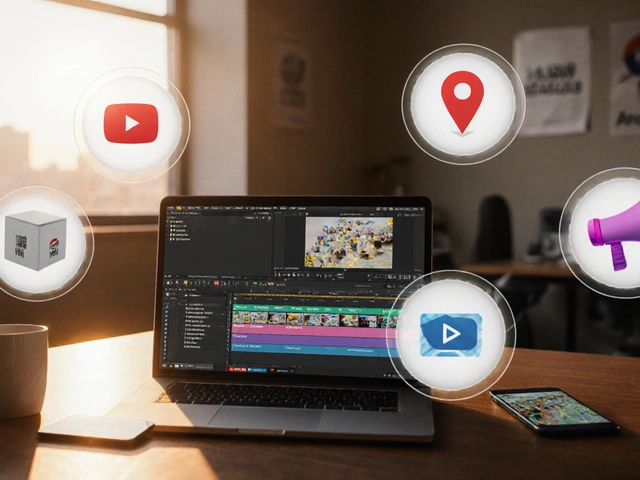


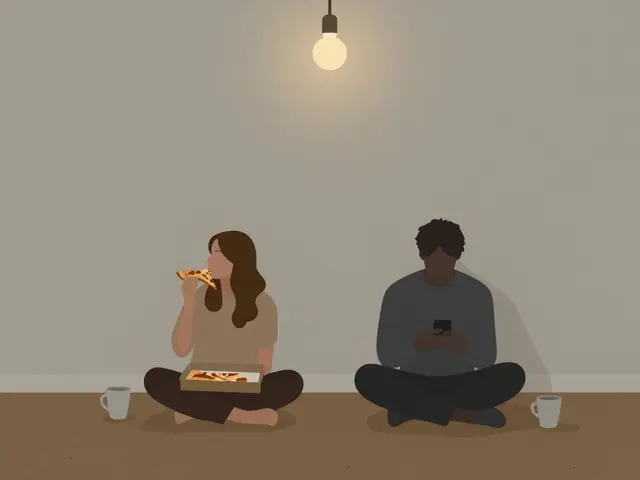

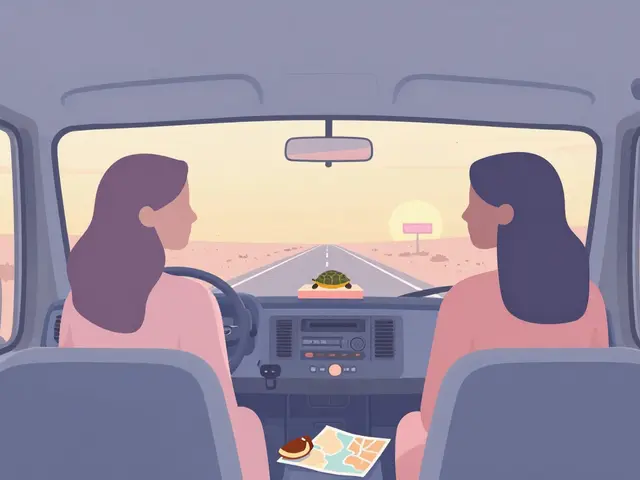
Christina Morgan
July 17, 2025 AT 23:21This guide is honestly a breath of fresh air for anyone diving into video editing desktops.
It's great to see a breakdown that emphasizes the importance of the CPU, GPU, and RAM, while also recognizing budget constraints. Too often, beginners get lost in technical jargon and end up overspending or underperforming.
I especially liked the section addressing performance optimization tips — that’s so crucial because having the right hardware is only half the battle; knowing how to make your setup sing is the other.
Curious if anyone here has tried budget-friendly builds that really hold up for editing 4K footage? Would love to hear about your real-world experiences rather than just specs on paper.
Also, the way it balances advice for both beginners and pros makes this a versatile read. In the world of desktop builds, that’s a rare find.
Nathan Pena
July 18, 2025 AT 00:10Honestly, this guide sounds decent until you dig a little deeper. Choosing the "right" hardware isn't just about picking popular components; it's a nuanced science.
For example, if you're editing professionally, a 12-core CPU often outperforms a 16-core one due to IPC differences and how well the software utilizes multiple threads. The guide simplifies this to the point of being misleading.
The budget-friendly options are amusing too. You either invest properly or suffer performance bottlenecks that will make your workflow miserable.
In truth, those trying to skimp on hardware will end up wasting more time in frustration, which is the real cost.
But hey, for casual editors, I suppose any mid-tier build that includes a decent GPU will get the job done.
Mike Marciniak
July 18, 2025 AT 01:10My suspicion is that this whole "budget-friendly" angle is a bit of a marketing ploy to push brands into selling overpriced mid-range rigs with slightly downgraded parts.
Honestly, the complexity of modern CPUs and GPUs combined with proprietary drivers means performance varies wildly, and the users rarely get the promised benefits.
Don't get me wrong, I agree that power is important, but the real issue is that these desktop components are artificially limited by firmware or throttling to favor corporate interests.
Anyone who thinks there's a straightforward answer in 'cheaper but powerful' desktops hasn't tested systems thoroughly.
Instead, investing in custom-built, carefully tested rigs is the only way to outsmart this nonsense.
Victoria Kingsbury
July 18, 2025 AT 02:53As someone who juggles multiple editing projects, I really appreciate how the guide tackled not just the specs but also how to optimize performance.
It’s crucial to understand software-hardware synergy — for instance, how Adobe Premiere benefits from CUDA cores vs. how DaVinci Resolve might leverage OpenCL better on certain GPUs.
That said, the jargon-heavy explanation of CPU prioritization might scare newcomers, so a balance between accessibility and technical depth is vital.
Do you folks feel that RAM speed and type (e.g., DDR4 vs DDR5) make a notable difference in everyday editing workflows, or are those improvements marginal?
Also, the guide could have expanded a bit more on storage solutions — SSDs vs NVMe drives and their real impact on export times.
Tonya Trottman
July 18, 2025 AT 04:26Well, obviously this guide covers the gospel according to some Silicon Valley echo chamber.
"Budget-friendly options that don't compromise on power" – yeah right, because magic exists now.
People still don’t get that most "budget-friendly" PCs you see recommended are just slightly outdated junkware. You get what you pay for. And guess what? Real pros don’t waste time with catchphrases like these.
Also, can we please stop pretending that RAM is some mystical panacea? It's not about skimping, it’s about understanding bottlenecks — and guess what the guide didn’t bold? STORAGE speed and optimization.
Want a real tip? Don't rely on guides that sugarcoat the harsh reality of editing desktop economics.
Rocky Wyatt
July 18, 2025 AT 06:13I think it’s important to respect what this guide tries to do even if it isn’t perfect.
Video editing is an emotional and demanding process. Everyone who steps into it wants the best but is juggling budgets, deadlines, and endless choices.
This article lays down clear groundwork – you can’t ignore CPU and GPU, you definitely need solid RAM, and you must optimize your system to avoid frustrating lag.
Still, the choice is deeply personal, and no one-size-fits-all here. Some might find happiness with mid-tier hardware and well-tuned software setups while others push the limits with absolute top-end machines.
Have any of you found that building your own system helped you avoid some of these common pitfalls?
Noel Dhiraj
July 18, 2025 AT 16:46This guide reminds me much of my own early struggles when I transitioned from basic laptops to serious video editing desktops.
One overlooked factor is the importance of proper cooling and thermal management, which the guide only briefly touched on but deserves a deeper look.
Without efficient cooling, even the most powerful CPU and GPU can throttle down, causing frustrating performance drops during heavy rendering or exporting.
Also, the recommendation of budget-friendly options must include guidance on investing in quality power supplies and motherboards, which are critical to system stability.
Looking forward to hearing others’ thoughts on aftermarket cooling solutions versus stock coolers in these builds.
vidhi patel
July 19, 2025 AT 06:40I must say, the guide is too lenient on the compromises one has to make when opting for a budget-friendly desktop.
To be very clear, ‘budget-friendly’ often means settling for components that are borderline not up to the task especially for demanding video editing workflows.
Editing footage, especially 4K or higher, requires deliberate investment. Any slight miscalculation in RAM size, CPU generation, or GPU power will significantly hinder performance.
The guide should have strictly cautioned readers about these risks rather than providing an overly optimistic outlook.
Moreover, the grammar and technical terminology used could be much more precise to maintain professional credibility.
Priti Yadav
July 20, 2025 AT 10:26Okay, I’m just gonna say it: these guides sometimes feel like they’re controlled by some hidden industry agenda to push certain parts brands and leave out the painfully honest reality.
I’ve seen way too many of these ‘powerful budget builds’ crash and burn when put under actual editing stress.
Another thing, they hardly mention driver conflicts or Windows optimization hacks that are crucial for squeezing performance out of budget rigs.
If you’re serious, also dive into disabling unnecessary background services and scheduling properly in your OS — hardly ever talked about.
Otherwise, you’re basically pouring money into a black hole masked by flashy marketing.
Ajit Kumar
July 22, 2025 AT 18:00This topic of video editing desktops deserves an exhaustive and holistic exploration, which the article attempts but falls short in several respects.
Allow me to elaborate: the intricacies of chipset compatibility, PCIe lane allocation, and nuanced BIOS configurations are paramount for achieving optimal throughput, yet these were barely mentioned.
In the grand scheme, selecting a CPU merely based on core count without considering inter-core communication latency or memory timings is a grave oversight.
Furthermore, the interplay between editing software architecture and hardware threading models could decisively impact efficiency.
Therefore, readers must proceed wth an informed skepticism and complement this guide with deeper technical resources to avoid suboptimal investments.