23
Family Group Management: How to Add and Remove Members Across Subscription Services
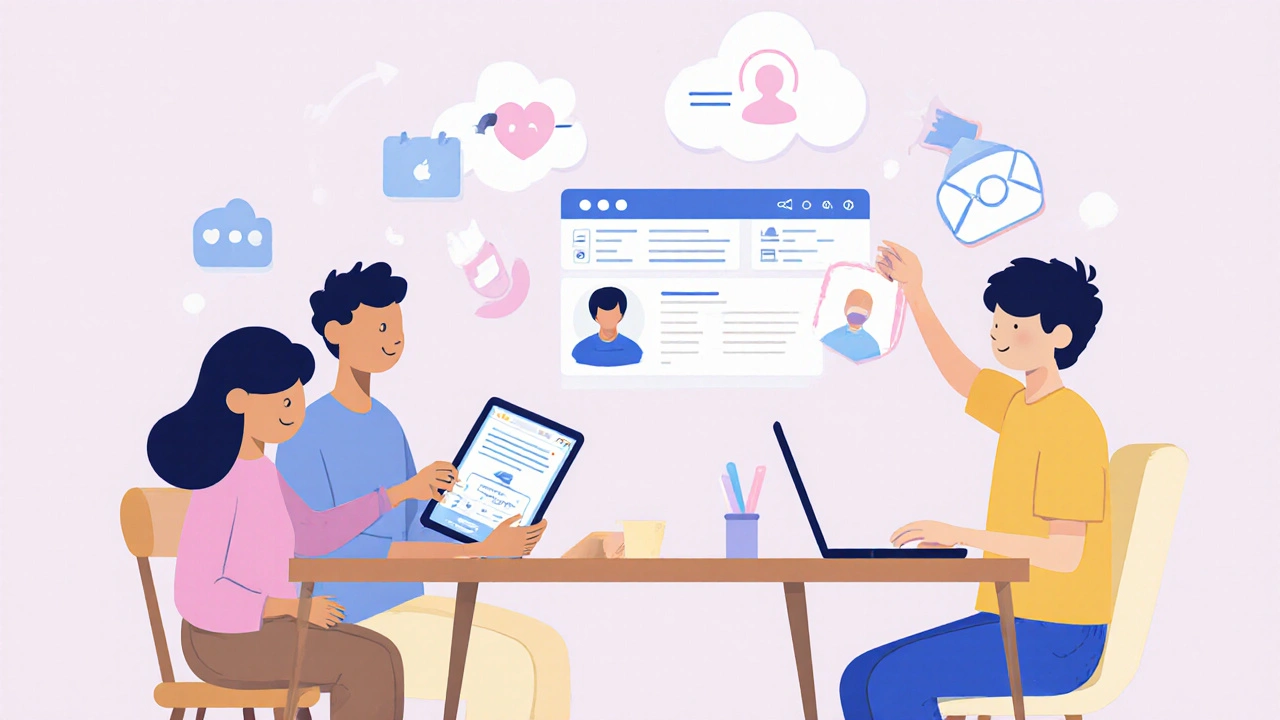
Managing a family subscription isn’t just about splitting the cost-it’s about keeping control, avoiding surprises, and making sure everyone gets what they need without overpaying. Whether it’s streaming, cloud storage, or a fitness app, most services now offer family plans. But adding or removing members isn’t always straightforward. If you’ve ever been locked out of your own account because someone else changed the settings, or wondered why your teenager’s profile still shows up after they moved out, you’re not alone.
Why Family Group Management Matters
Family plans save money. A Spotify Family plan costs less per person than five individual accounts. Apple’s iCloud+ plan lets up to six people share storage. But those savings come with responsibility. Every member has access to shared data, payment methods, and sometimes even location tracking. If you don’t manage who’s in the group, you risk privacy leaks, unexpected charges, or even someone using your account to download content you don’t want.
Most services don’t notify you when someone joins or leaves. You have to check manually. And if you don’t, you could be paying for someone who hasn’t used the service in months. A 2024 survey by Consumer Reports found that 37% of family plan users were still paying for at least one inactive member. That’s money going nowhere.
How to Add Members to a Family Group
Adding someone to a family group is usually simple-but only if you know where to look. Here’s how it works across major services:
- Apple Family Sharing: Go to Settings > [your name] > Family Sharing > Add Family Member. Enter their Apple ID email. They’ll get a notification to accept. You can’t add someone without an Apple ID.
- Google Family Link: Open the Family Link app, tap "Add a family member," then choose "Create account for a child" or "Invite an existing Google account." Kids under 13 need a new account. Adults can join with their existing one.
- Spotify Family: Log in to your account on the web, go to Account > Family Plan > Invite members. Send an email invite. The person must accept within 7 days or the invite expires.
- Amazon Prime Family: Prime doesn’t have a formal "family group," but you can add up to four additional users to your Prime Video library under "Manage Your Content and Devices > Manage Household." They need their own Amazon account.
- Disney+ and Hulu (via bundle): Go to your profile settings > Family Profiles > Add Profile. You can create up to seven profiles per account. Each profile acts like a separate user, but they all share the same subscription.
Important: You can’t add someone who’s already in another family group. Most services only allow one family group per account. If your sibling is already on their spouse’s Apple plan, they can’t join yours until they leave the other group.
How to Remove Members from a Family Group
Removing someone is just as important as adding them. Maybe your child went to college. Maybe your ex-partner still has access to your iCloud photos. Maybe someone stopped paying their share and you’re tired of covering for them.
Here’s how to remove someone cleanly:
- Apple: Go to Settings > [your name] > Family Sharing. Tap the person’s name, then tap "Remove from Family." They lose access to shared purchases, iCloud storage, and Apple Music immediately.
- Google Family Link: Open the app, tap the member’s name, then "Remove from family." Their account stays active, but they lose access to shared services like Google One storage and parental controls.
- Spotify: On the web, go to Account > Family Plan. Click "Remove" next to their name. They’ll get a 7-day grace period to upgrade to an individual plan or lose access.
- Amazon Prime: Go to "Manage Your Content and Devices > Manage Household." Click "Remove" next to the person. They’ll lose access to Prime Video and shipping benefits immediately.
- Disney+/Hulu: Go to Profile Settings > Family Profiles > Edit. Click "Delete Profile" for the person you want to remove. This only deletes their viewing profile-not their Amazon or Hulu account.
Don’t assume removing someone from a profile is enough. Profiles are just viewing preferences. To cut off access to shared payments or storage, you must remove them from the actual family group or household.
Common Mistakes and How to Avoid Them
People mess up family group management all the time. Here are the top three mistakes-and how to fix them before they cost you:
- Not checking who’s in the group - Most services don’t send monthly reports. Set a calendar reminder every 3 months to review your family members. Delete anyone who hasn’t logged in in 60 days.
- Using the same payment method for everyone - If your teen accidentally buys $50 worth of games, it comes out of your card. Enable purchase approvals for kids under 18 on Apple, Google, and Amazon.
- Forgetting to remove ex-partners or roommates - If you shared a subscription during a relationship or living situation, remove them the day you split. Don’t wait for them to leave on their own.
Also, never share your login credentials. Use the official invite system. If someone asks for your password to "join the family plan," that’s a red flag. Services don’t require passwords to add members-they use email invites.
What Happens When Someone Leaves?
When a member is removed, they don’t lose everything-but they lose access to what’s shared:
- Content they downloaded: On Apple and Amazon, they keep downloaded music, movies, or apps-but can’t redownload them after removal.
- Cloud storage: If they were using your iCloud or Google One space, they’ll be prompted to upgrade or delete files. Excess files may be deleted after 30 days.
- Watch history and profiles: These stay intact on your account unless you manually delete them.
- Subscriptions tied to their profile: If they had a separate Netflix account linked to your payment, it won’t cancel. Only remove them from the family group-not from their own accounts.
Always check what they had access to before removing them. If they were the only one with parental controls turned off, you might need to reset those settings afterward.
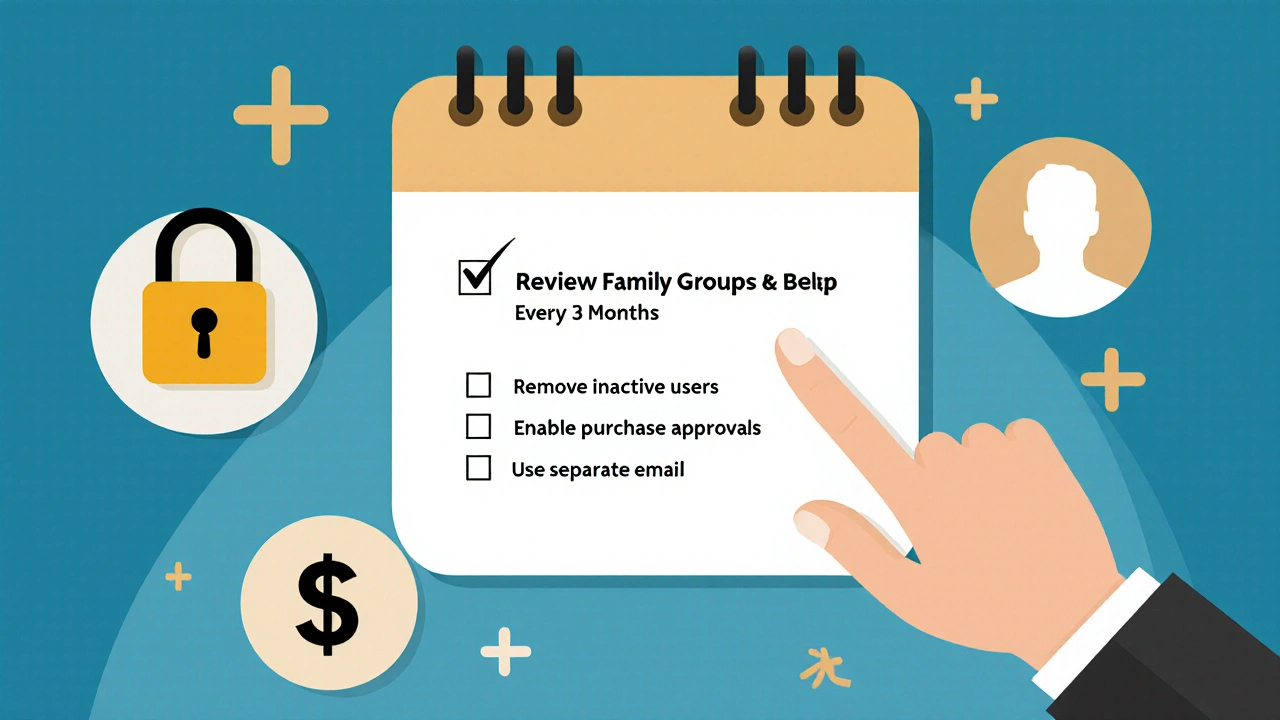
Best Practices for Long-Term Family Group Management
Want to keep your family plan running smoothly for years? Here’s what works:
- Assign roles: Designate one person as the "admin" who handles invites and removals. Avoid shared admin access.
- Use separate email addresses: Everyone should have their own email. Don’t use [email protected]. It causes confusion and security risks.
- Track usage: Check usage stats monthly. Spotify shows listening history per profile. Apple shows download activity. Use that data to spot inactive users.
- Review billing: Look at your statement each month. If you see a charge from a service you didn’t expect, check who was added recently.
- Update when life changes: Births, marriages, moves, and breakups all affect family groups. Treat your subscription list like a contact list-update it regularly.
There’s no automatic way to sync family groups across services. You have to manage each one separately. That’s why keeping a simple spreadsheet-name, service, date added, date removed-can save you hours of frustration later.
What If You Can’t Remove Someone?
Sometimes, you hit a wall. Maybe the person won’t respond to an invite. Maybe they’re unreachable. Maybe they’re a child under 13 and you can’t remove them without a parent’s approval.
Here’s what to do:
- If it’s a child under 13 on Apple or Google, you need to be the parent or legal guardian to remove them. If you’re not, contact the actual guardian.
- If someone refuses to leave a group, you can’t force them out-but you can cancel the entire family plan and start over with a new account.
- If you’re locked out of admin access, contact customer support. Provide proof of ownership (billing info, original purchase receipt). Most services will reset admin rights if you’re the primary account holder.
Never try to hack around it. Deleting profiles or changing passwords won’t remove someone from the family group. Only the official removal process works.
Can I have family members on different services?
Yes. Family groups are tied to each service individually. Someone can be on your Apple Family plan but not your Spotify Family plan. You manage each one separately.
Do I need to pay extra to add more members?
No. Family plans have a fixed number of slots-usually 5 to 6. Adding someone within that limit doesn’t raise the price. But if you go over, you’ll need to upgrade to a higher-tier plan or pay for individual accounts.
What happens to shared files when someone leaves?
Files stored in shared cloud storage (like iCloud or Google Drive) stay on the account. The person loses access to them, but the files aren’t automatically deleted. You’ll need to manually move or delete files you no longer want shared.
Can I re-add someone after removing them?
Yes, but they must not be in another family group. If they joined someone else’s plan after you removed them, you’ll have to wait until they leave that group before inviting them back.
Is it safe to share a family plan with friends?
Technically, most terms of service say family plans are for household members only. Sharing with friends could violate the agreement. If detected, your account could be suspended. Stick to close family to avoid risk.
Next Steps: Take Control of Your Family Subscriptions
Don’t wait until you get a surprise bill or realize your teenager still has access to your photos. Right now, open each app or website where you have a family plan. Go to the family settings. Check who’s listed. Remove anyone who doesn’t belong. Set a reminder for next month to check again.
It takes less than 15 minutes. But it saves you hundreds of dollars a year-and protects your privacy. Family plans are meant to make life easier. But only if you manage them like the tools they are-not like something you set and forget.








