14
How Long Does It Really Take to Edit a TikTok? - Timelines for 2025 Creators
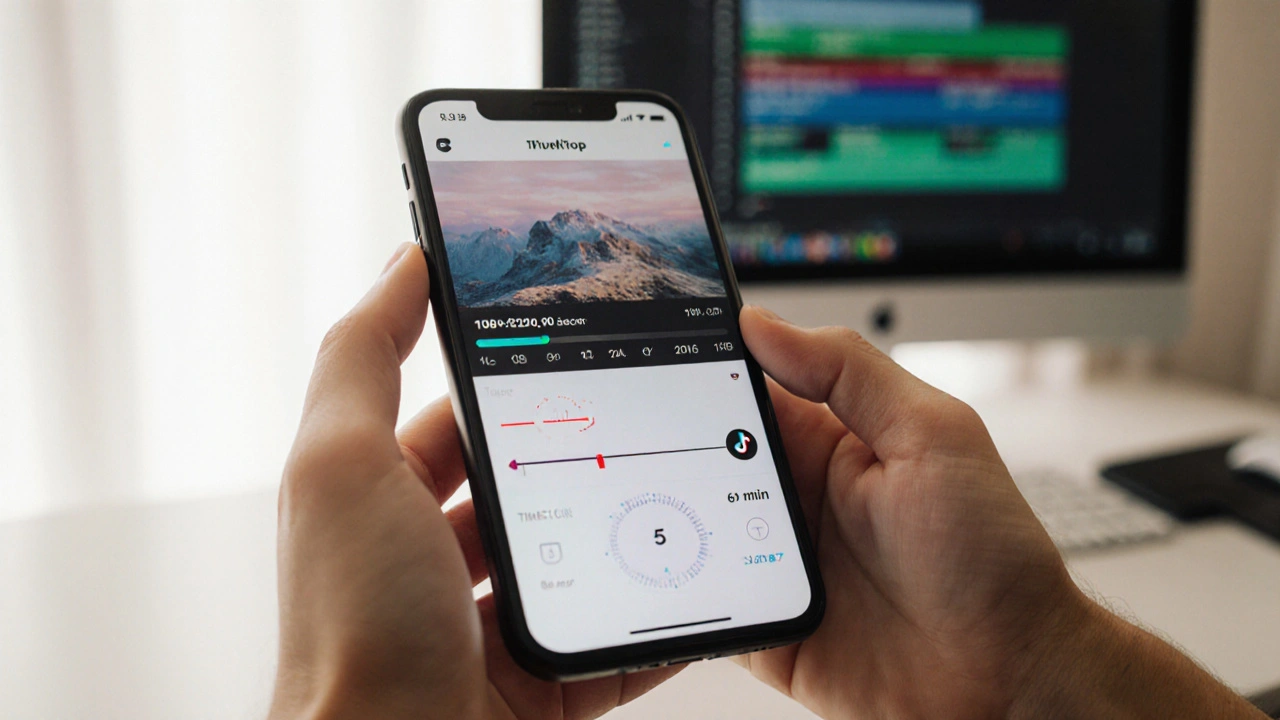
TikTok Editing Time Calculator
Estimate your TikTok editing time based on your skill level, tool choice, video complexity, and length. This calculator uses real data from the article to give you a realistic time estimate.
💡 Tip: Use the pre-made templates and keyboard shortcuts to shave 20-40% off your workflow!
Key Takeaways
- Average edit time ranges from 5min for a basic cut to 30min for a polished piece.
- Skill level, app choice, and video complexity are the three biggest time drivers.
- Using templates, keyboard shortcuts, and batch exporting can shave 20‑40% off your workflow.
- Vertical‑only formats and tight 9:16 aspect ratios limit re‑framing work.
- Even seasoned editors hit a 10‑minute baseline for a 60‑second TikTok because of rendering constraints.
When you hear the name TikTok is a short‑form video platform that lets creators post vertical videos up to 10minutes long (2025 update), you probably wonder how long it actually takes to edit one of those clips. The answer isn’t a single number - it depends on what you’re trying to achieve and which tools you reach for.
What TikTok Actually Wants From Your Video
Before you even open an editing app, you need to match TikTok’s technical specs:
- Maximum length: 10minutes (most viral pieces sit under 60 seconds).
- Aspect ratio: 9:16 vertical; a few creators also post 1:1 for cross‑platform use.
- Resolution: 1080×1920px is the sweet spot; 4K is accepted but forces longer render times.
- File type: MP4 (H.264 codec) is the default.
These constraints mean you’ll spend a chunk of time simply re‑framing landscape footage to fit a vertical canvas. That step alone can add 2‑5minutes per clip, especially if you need to keep important action in frame.
What Influences Your Editing Clock?
Think of editing time as a product of four variables: footage length, creative complexity, tool efficiency, and editor experience. Here’s a quick reality check:
- Footage length: A 30‑second raw clip with a single take is much quicker than stitching together five separate shots.
- Creative complexity: Adding text overlays, transitions, and synced music multiplies effort. A plain cut can be done in minutes; a fully stylized piece can stretch to half an hour.
- Tool efficiency: Mobile apps like CapCut are fast for basic cuts, while Adobe Premiere Pro offers deeper control but adds render overhead.
- Editor experience: A beginner might spend 10minutes just figuring out how to trim; a pro can trim and export in under a minute.
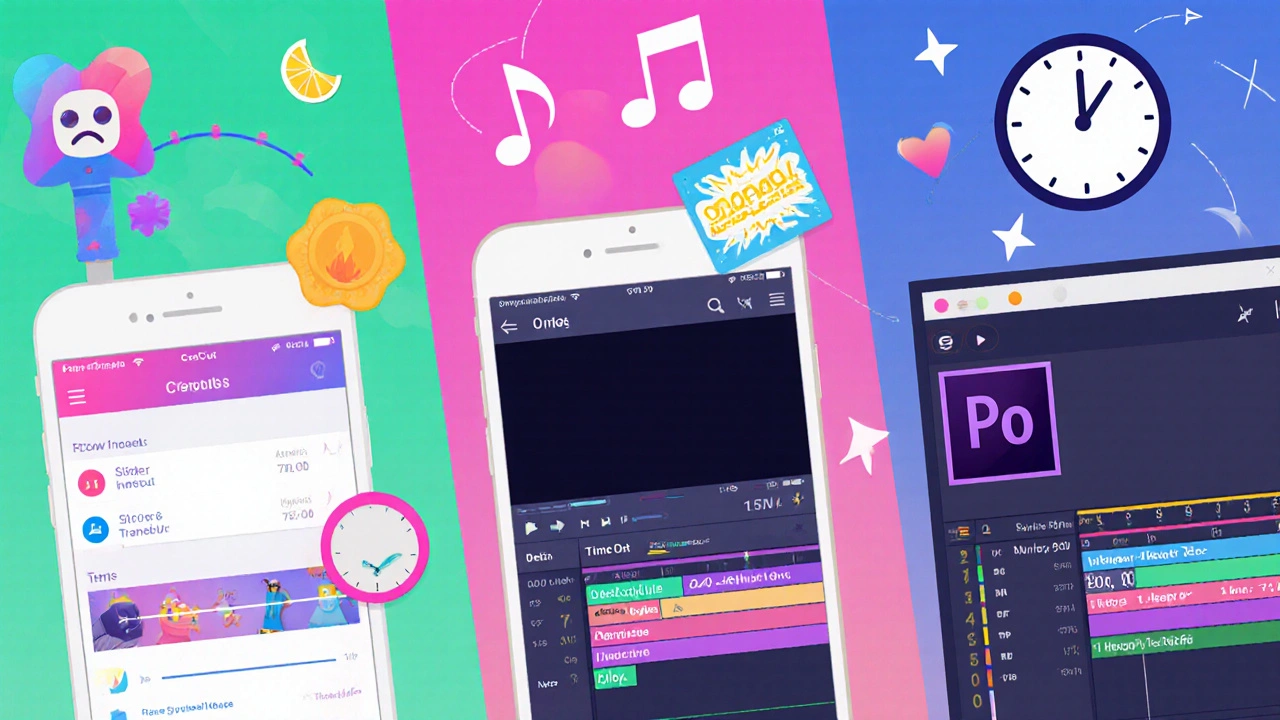
Typical Workflow Steps (and How Long They Take)
- Import & organization (1-2min): Drag files into the project, label clips, and set the 9:16 sequence.
- Rough cut (2-5min): Trim the raw footage to the story beat. Mobile editors often use a swipe‑trim gesture; desktop apps rely on the razor tool.
- Fine‑tune trims (1-3min): Nudge in‑ and out‑points for perfect timing, especially for beat‑matched cuts.
- Add effects & transitions (2-6min): Text overlays, stickers, speed ramps, and quick fades. Built‑in templates in InShot can cut this down.
- Audio sync & polishing (1-4min): Drop a track, adjust volume, add sound effects, and apply a short fade‑out.
- Export (2-5min): Rendering to MP4 at 1080p. Export time is heavily tied to your computer’s GPU or phone’s processor.
Adding all the steps together gives you a baseline: a simple 15‑second TikTok can be done in about 5minutes, while a 60‑second, effect‑heavy piece hovers around 20‑30minutes.
Time Estimates by Skill Level and Tool
| Skill Level | Tool | Typical Edit Time | Key Workflow Steps |
|---|---|---|---|
| Beginner | CapCut | 12‑15min | Import, basic trim, add preset text, quick export |
| Intermediate | InShot | 8‑10min | Trim, layered stickers, speed ramps, audio sync |
| Advanced | Adobe Premiere Pro | 20‑30min | Multi‑camera edit, color grading, custom motion graphics |
| Professional | Final Cut Pro | 15‑20min | Magnetic timeline, advanced keyframing, batch export |
Notice how the TikTok editing time doesn’t drop below ten minutes for a polished 60‑second piece, no matter the software. Rendering on a modern GPU still consumes a few seconds per frame, and TikTok’s compression step adds its own delay.
Speed‑Up Hacks Every Creator Should Know
- Reuse templates: Build a text‑overlay preset once, then apply it to every new video.
- Keyboard shortcuts: In Premiere, “Ctrl+K” to cut, “Ctrl+Shift+D” to add default transition-learning 10 shortcuts can shave minutes.
- Batch export: Queue multiple videos in Final Cut’s “Share” window; the app will render them back‑to‑back without manual clicks.
- Pre‑crop footage: Shoot in 9:16 mode whenever possible; you’ll skip the re‑frame step entirely.
- Use proxies: For 4K source clips, let Premiere generate low‑res proxies; editing feels as fast as mobile apps, then swap back for final export.

Real‑World Example: A 30‑Second Trend Video
Imagine you want to jump on a dance trend that’s 30 seconds long. You have three short clips, a catchy song snippet, and a caption overlay.
- Import the three clips into CapCut (1min).
- Trim each clip to the beat (2min).
- Apply the built‑in “Glitch” transition template (30sec).
- Add the caption using the pre‑saved text style (45sec).
- Sync the audio, adjust volume, and add a quick fade‑out (1min).
- Export at 1080p, 30fps (2min).
Total time: roughly 7minutes from raw footage to upload‑ready file. A pro using Premiere would likely spend 12‑14minutes because of the extra color‑grading step, but the final polish would be higher.
Common Pitfalls and How to Dodge Them
- Over‑editing: Adding too many effects inflates render time and can hurt viewer retention. Stick to two or three key moves.
- Wrong aspect ratio: Forgetting to set 9:16 early forces you to redo the entire edit.
- File‑size bloat: Exporting at 4K for a platform that downsizes to 1080p wastes hours of render time.
- Audio clipping: Quick checks with the waveform prevent re‑renders later.
Address these issues in the planning stage, and you’ll shave minutes off each edit.
Frequently Asked Questions
What is the shortest realistic edit time for a TikTok?
If you stick to a single shot, a basic trim, and export directly from a mobile app, you can finish in about 3‑5minutes.
Does shooting in 9:16 really save editing time?
Yes. Vertical footage removes the need for cropping or repositioning, which can add 2‑4minutes per clip.
Should I use a desktop editor for TikTok?
Desktop tools give you more creative control, but they add render overhead. If you need advanced effects, go desktop; otherwise, a good mobile app is faster.
How does video length affect edit time?
Longer raw footage means more trimming and potential re‑framing. Every extra 10seconds of raw material can add about 1‑2minutes of editing work.
Can I batch‑export multiple TikToks?
Yes. Both Premiere Pro and Final Cut Pro let you queue projects for batch export, cutting total export time by 30‑40%.

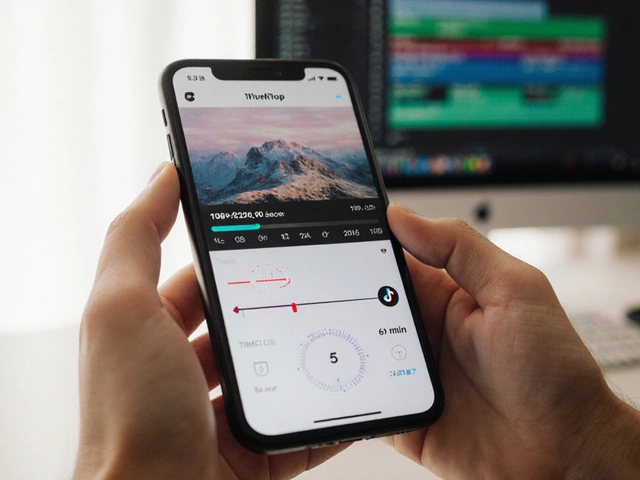
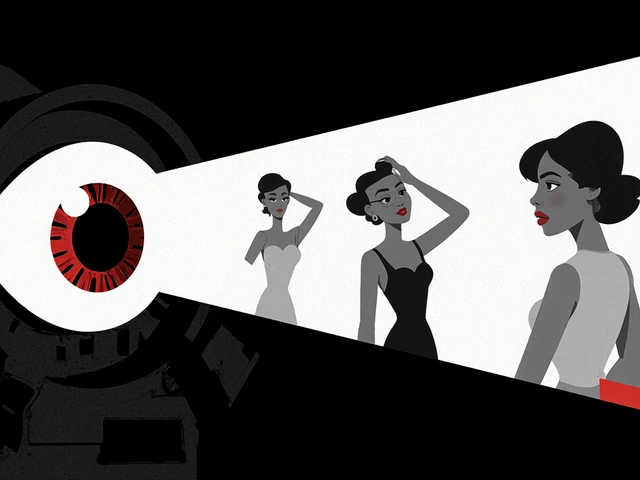
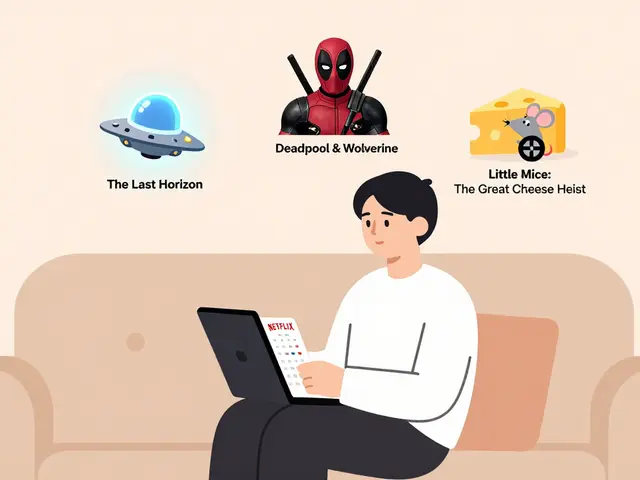
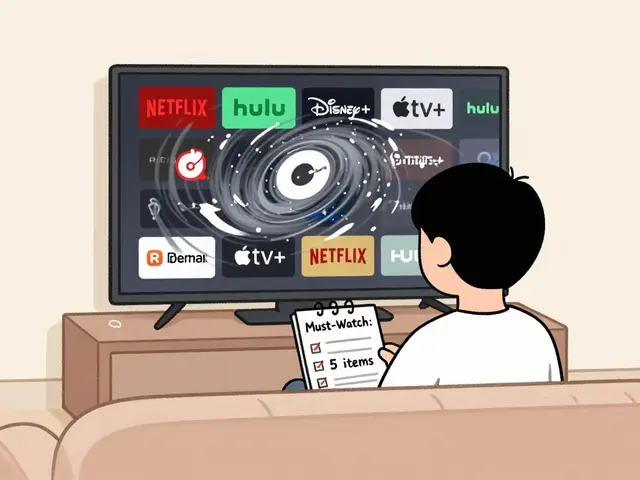



Jen Deschambeault
October 14, 2025 AT 16:40Quick tip: set up your custom export presets in CapCut and you’ll shave a couple of minutes off every edit.
It’s crazy how much time you can save just by planning the aspect ratio before you even import.
Kayla Ellsworth
October 27, 2025 AT 11:45Oh great, another 20‑minute tutorial for a 30‑second dance clip-just what I needed.
Soham Dhruv
November 9, 2025 AT 07:51Honestly, if you’re just getting started, stick to the rough‑cut‑then‑export workflow and don’t overthink the transitions.
Most viewers won’t notice a missing glitch if the beat syncs well.
Just keep the 9:16 canvas set from the get‑go so you don’t waste time re‑framing later.
Consistency beats flash every time.
Bob Buthune
November 22, 2025 AT 03:56When I sit down to edit a TikTok I often feel like I’m entering a digital labyrinth where every click is a minotaur waiting to increase my render time 🚀.
The first step, importing footage, seems trivial but in reality it is a psychological battle between the desire for perfect organization and the lazy urge to just dump everything onto the timeline 📂.
I spend precious minutes labeling clips with names like ‘scene1‑takeA’ because deep down I know that the chaos will later haunt me like an echo in a canyon of frames 🏞.
Then comes the rough cut, a frantic dance of trimming where I pause every two seconds to wonder if I’ve cut the right beat, all while a tiny voice in my head whispers that I could have just used the auto‑trim feature and saved myself a headache.
After the rough cut, I dive into transitions, adding glitch effects that look cool but invariably add three more minutes to the render queue, a fact that makes me question my life choices.
Audio syncing is another beast; I align the bass drop with the jump cut, then spend another minute polishing the volume levels because I refuse to let my video sound like it was recorded in a bathtub.
Exporting finally arrives, and I watch the progress bar crawl at a snail’s pace, praying my GPU doesn’t decide to nap midway through.
Once the file is ready, I double‑check the aspect ratio, because a single pixel error can ruin the whole thing on the platform’s strict 9:16 rule.
Finally, I upload, and the whole cycle repeats, each iteration creeping closer to the holy grail of a five‑minute edit for a 30‑second clip.
Throughout this process I sprinkle emojis in the comments to keep my morale high, because what’s an edit without a little digital flair? 🌟.
In the end, the satisfaction of hitting that perfect sync outweighs the minutes lost in the editing abyss, even if I’ve just become a slave to my own perfectionism.
But I also know that tomorrow I’ll revisit the same workflow, tweak it, and maybe shave another minute off, because the pursuit of efficiency is endless.
So here I am, a weary yet hopeful creator, forever chasing the balance between speed and sparkle.
Jane San Miguel
December 5, 2025 AT 00:02While the data undeniably shows a baseline of ten minutes for a polished 60‑second TikTok, one must also consider the diminishing returns of excessive post‑production embellishments.
In many cases, a minimalist aesthetic not only preserves viewer attention but also circumvents the inevitable render bottlenecks intrinsic to high‑resolution pipelines.
Therefore, strategic restraint in effect usage can be as valuable as any technical shortcut.
Moreover, leveraging native templates within CapCut or InShot aligns with the principle of efficiency without sacrificing creative intent.
Ultimately, the art lies in balancing depth and speed.
Kasey Drymalla
December 17, 2025 AT 20:08They don’t want you to know the real time they spend on each edit.
Dave Sumner Smith
December 30, 2025 AT 16:13Wake up, the algorithm is rigged to favor those who upload at midnight.