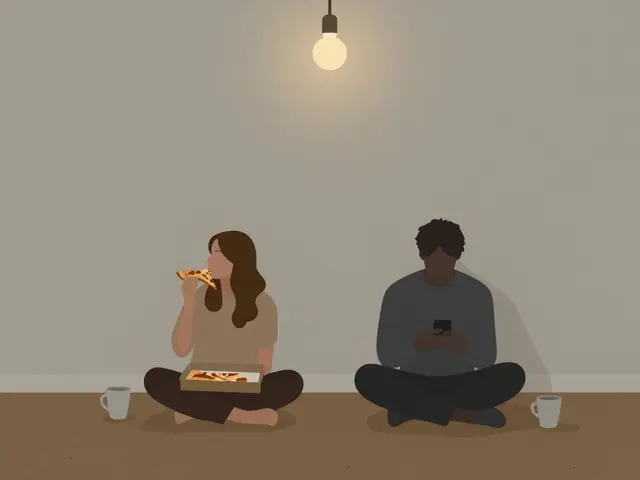7
Best Video Editing Software for Windows in 2025

If you're looking for video editing software for Windows, you're not alone. Millions of creators, hobbyists, and small business owners open their PCs every day hoping to turn raw clips into something polished, professional, or just plain fun. But with so many options out there-some free, some expensive, some bloated with features you’ll never use-it’s easy to feel overwhelmed. The truth? You don’t need the most powerful tool. You need the right one for how you actually work.
What to Look for in Windows Video Editing Software
Not all video editors are built the same. Some are made for TikTok creators who edit on their lunch break. Others are built for filmmakers editing 4K footage across dozens of tracks. Before you download anything, ask yourself:- Do you edit short clips or long documentaries?
- Do you need built-in effects, transitions, or color grading?
- Are you working with 4K footage or just 1080p from your phone?
- Do you need to export fast for social media, or are you rendering for YouTube or Vimeo?
The best software for you matches your workflow-not your budget or your friend’s setup. A $600 program won’t help if you’re just trimming vacation videos. And a free app might crash when you add your first text overlay.
Best Free Video Editing Software for Windows
You don’t need to pay a cent to get started. Here are the top three free options that actually work well on Windows 10 and 11.1. DaVinci Resolve
Don’t let the name fool you-DaVinci Resolve isn’t just for Hollywood. It’s the same software used in blockbuster films, and it’s completely free. The free version includes color correction, audio editing, visual effects, and 4K export. It’s powerful enough for professionals but has a learning curve. If you’re serious about editing and want to grow into advanced tools, this is your best free bet.
It runs best on Windows machines with at least 16GB of RAM and a dedicated GPU. If your PC is older or underpowered, it might lag. But if you’ve got decent hardware, this is the most capable free editor on the market.
2. Shotcut
Shotcut is open-source, lightweight, and doesn’t force you into a subscription. It supports almost every format you can throw at it-MP4, MOV, AVI, even GoPro and drone footage. The interface is clean, with a timeline that’s easy to understand. It doesn’t have fancy presets or AI tools, but it’s stable, fast, and doesn’t bloat your system.
Great for beginners who want to learn the basics without being overwhelmed. It’s also one of the few free editors that handles 4K smoothly on mid-range hardware.
3. Clipchamp (Free Tier)
Owned by Microsoft, Clipchamp is built into Windows 11 and runs right in your browser. It’s simple, drag-and-drop, and perfect for quick edits. The free version includes 1080p export, basic templates, and a library of stock footage. No install needed-just sign up with a Microsoft account and start editing.
It’s not for heavy projects, but if you’re making Reels, TikToks, or YouTube Shorts, it’s one of the fastest ways to get something out the door. Plus, it integrates with OneDrive, so your files are always backed up.
Best Paid Video Editing Software for Windows
If you’re ready to invest, these programs deliver serious power and polish.1. Adobe Premiere Pro
Premiere Pro is the industry standard. If you’ve ever watched a Netflix documentary, a YouTube series with slick cuts, or a corporate promo with smooth transitions-you’ve seen Premiere in action. It’s part of Adobe Creative Cloud, which means you pay $20.99/month or $239.88/year.
Why pay? Because it plays nice with After Effects, Audition, and Photoshop. If you need motion graphics, audio cleanup, or color grading in one workflow, this is the only tool that makes it seamless. It also supports AI-powered features like Auto Reframe (which automatically adjusts your video for Instagram, TikTok, or YouTube) and Speech-to-Text for auto-generating captions.
Downside? It’s heavy. You need at least 16GB RAM, a fast SSD, and a good GPU. If your PC is five years old, it might struggle. But if you’re editing daily and want professional results, it’s worth the cost.
2. CyberLink PowerDirector
PowerDirector is often called the “Premiere Pro for beginners.” It’s got most of the same features-multi-track editing, keyframe animation, green screen, 360-degree video support-but with a much friendlier interface. The latest version (2025) includes AI tools like Motion Tracking, Auto Color Match, and Smart Cutout (which removes backgrounds in seconds).
Pricing starts at $79.99/year for the standard version, or you can buy a lifetime license for $129.99. It runs smoothly on most modern Windows PCs, even those with integrated graphics. If you want pro features without the complexity, this is your sweet spot.
3. Corel VideoStudio Pro
VideoStudio Pro is another solid mid-tier option. It’s known for being intuitive and packed with creative tools-animated titles, AR filters, stop-motion support, and even a built-in DVD burner. The 2025 version added AI-powered object removal and voice cloning for dubbing.
Priced at $79.99 for a one-time purchase, it’s one of the few editors that doesn’t lock you into a subscription. If you hate recurring fees and want a full-featured editor without the Adobe price tag, this is a great pick.
What to Avoid
Not every editor deserves your time. Here are three common traps:- Windows Movie Maker-Discontinued in 2017. Don’t waste time looking for it. Even if you find a download, it won’t run on Windows 11.
- Free editors with watermarks-Some apps offer “free” editing but force you to add their logo. Avoid them. You’re not saving money-you’re paying in embarrassment.
- Overly complex tools-If you’re editing family videos, you don’t need 50 layers of effects. Stick to tools designed for your skill level.
Hardware Tips for Smoother Editing on Windows
Even the best software will choke if your PC can’t keep up. Here’s what you actually need:- RAM: 16GB minimum. 32GB recommended if you edit 4K or use effects.
- Processor: Intel i5 or AMD Ryzen 5 (10th gen or newer). i7/Ryzen 7 for heavy work.
- GPU: NVIDIA GTX 1660 or AMD Radeon RX 580 and up. For 4K, go for RTX 3060 or better.
- Storage: Use an SSD for your OS and editing files. HDDs are too slow.
- Display: A 1080p screen is fine, but a 1440p or 4K monitor helps with color accuracy.
Most people don’t realize how much hardware matters. A $300 laptop might run Clipchamp, but it’ll freeze when you add three effects. Spend wisely on your machine-it’s just as important as the software.
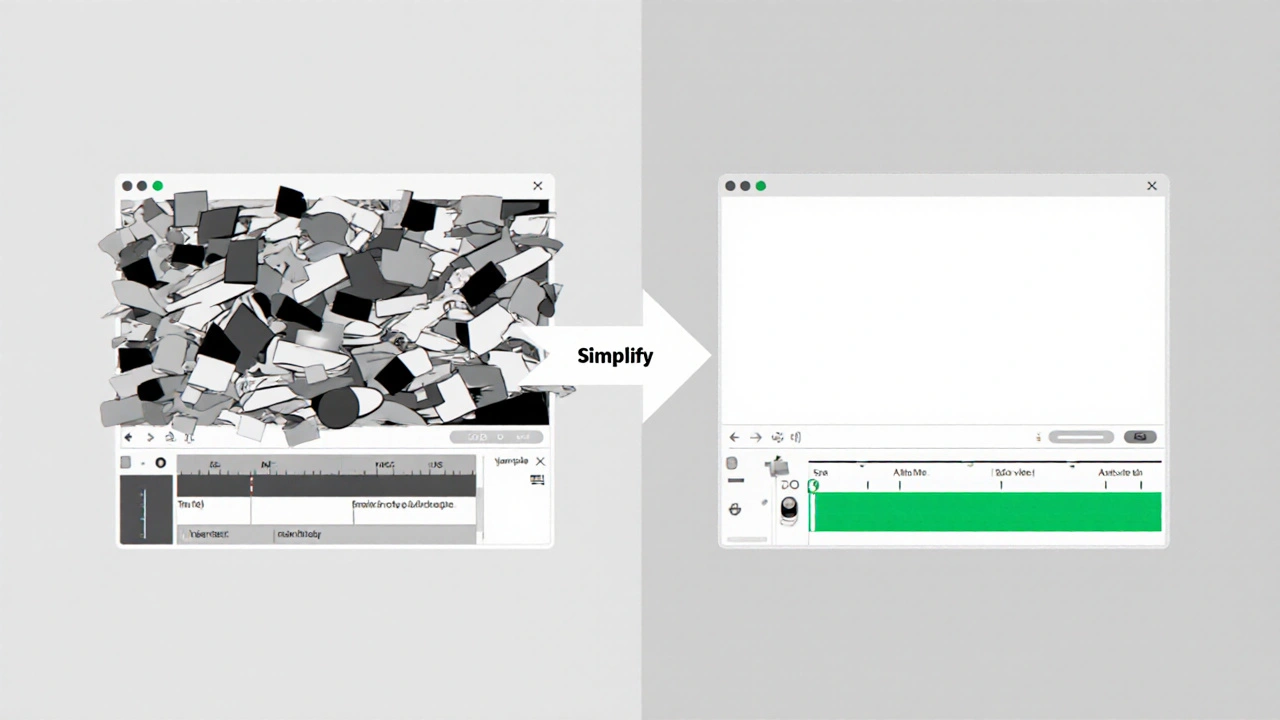
Which One Should You Choose?
Here’s a quick guide to match your needs:| Use Case | Best Free Option | Best Paid Option |
|---|---|---|
| Quick social media clips (TikTok, Reels) | Clipchamp | PowerDirector |
| Family videos, travel edits | Shotcut | VideoStudio Pro |
| YouTube videos with effects, color grading | DaVinci Resolve | Premiere Pro |
| Professional filmmaking or multi-track projects | DaVinci Resolve | Premiere Pro |
Start free. Try one for a week. If you’re editing more than once a week, upgrade. Most paid editors offer 30-day trials-use them.
Final Thoughts
The best video editing software for Windows isn’t the one with the most features. It’s the one you’ll actually use. Don’t buy into hype. Don’t chase the most expensive tool. Start simple, learn the basics, and upgrade only when you hit a wall.And remember-your story matters more than your software. A shaky phone video with real emotion beats a perfectly edited clip with nothing to say. Edit with purpose. Keep it simple. And most of all, just start.
Is Windows Movie Maker still available for Windows 11?
No, Windows Movie Maker was officially discontinued by Microsoft in 2017. It doesn’t run on Windows 10 or 11. Even if you find a download online, it won’t install or work properly. Use Clipchamp, Shotcut, or DaVinci Resolve instead-they’re free, modern, and fully compatible.
Can I edit 4K video on a budget PC?
Yes, but with limits. You can edit 4K footage on a budget PC using Shotcut or DaVinci Resolve, but you’ll need to work with proxy files-lower-resolution copies of your original clips. Most professional editors do this to avoid lag. Once you’re done editing, the software renders the final video in full 4K. Make sure you have at least 16GB RAM and an SSD for smoother performance.
Do I need a graphics card to edit video on Windows?
You don’t absolutely need one for basic editing, but you’ll thank yourself later. Integrated graphics (like Intel UHD) can handle 1080p clips in Clipchamp or Shotcut. But if you’re using effects, color grading, or 4K footage, a dedicated GPU like an NVIDIA GTX 1660 or better makes a huge difference. Without one, your timeline will stutter, exports will take forever, and you’ll get frustrated fast.
Is DaVinci Resolve really free?
Yes, DaVinci Resolve is completely free to download and use, with no watermarks, no time limits, and no hidden fees. The free version includes color correction, audio editing, visual effects, and 4K export. The paid Studio version ($295 one-time) adds advanced features like AI tools and multi-user collaboration, but you don’t need it to create professional videos.
What’s the easiest video editor for beginners on Windows?
Clipchamp is the easiest for absolute beginners. It runs in your browser, has drag-and-drop editing, and includes templates for TikTok, Instagram, and YouTube. No installation needed. If you prefer a desktop app, Shotcut is the next easiest-it’s simple, stable, and doesn’t overwhelm you with options.