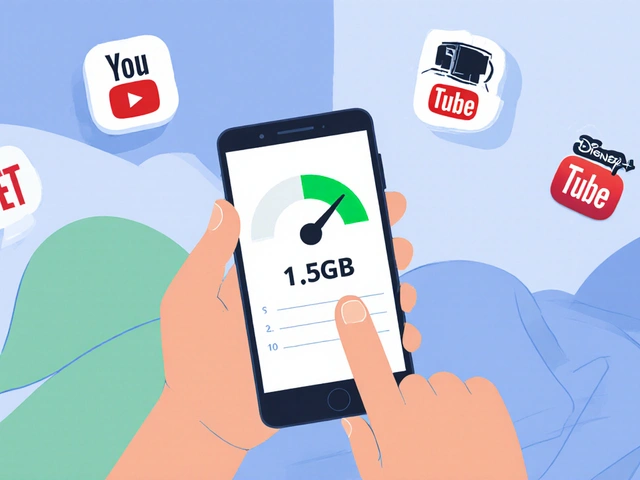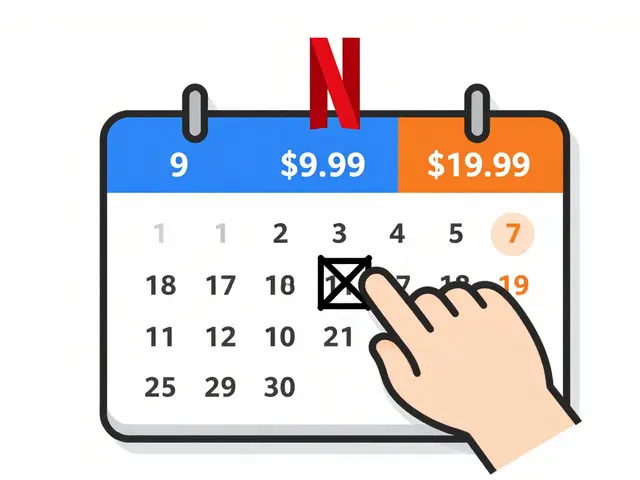27
Data Saver Modes on Streaming Apps: Cut Bandwidth Without Losing Video Quality
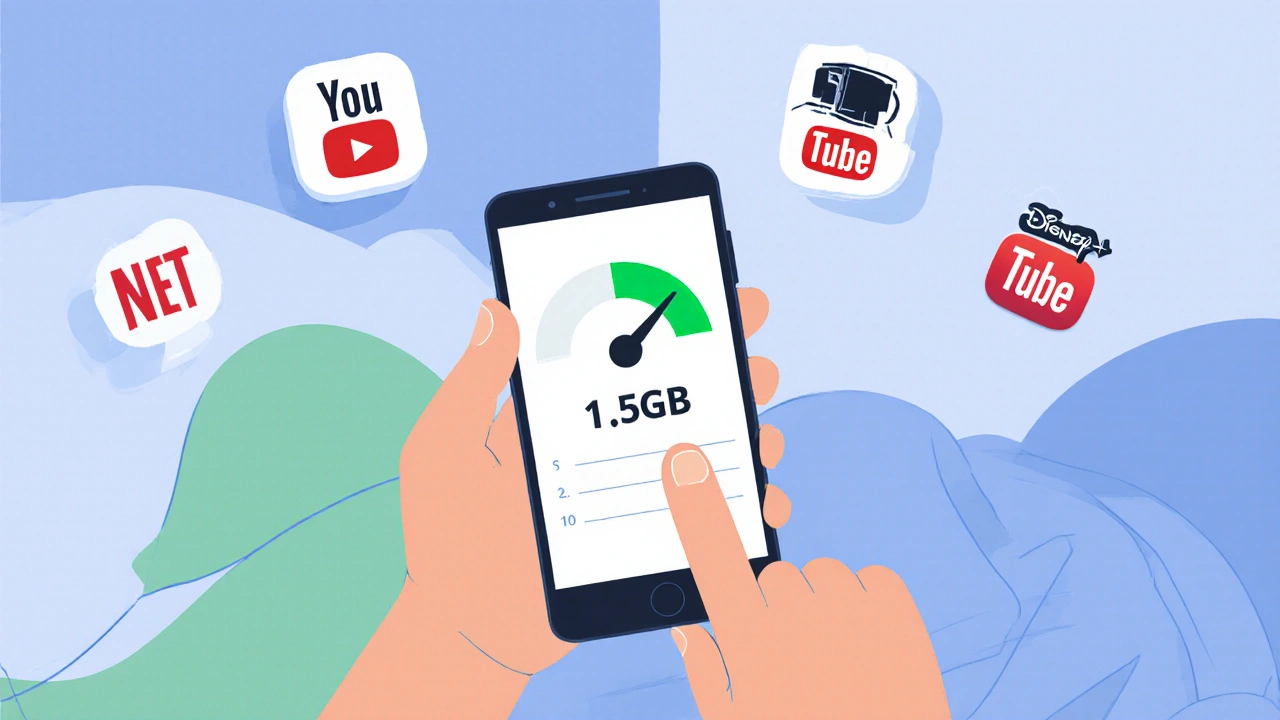
Ever hit your monthly data cap halfway through the week because you binge-watched a show on Netflix? You’re not alone. In 2025, the average Australian streams over 18 hours of video per week-most of it in HD or 4K. But mobile data plans haven’t kept up. That’s where data saver modes come in. They’re built into almost every major streaming app, and most people don’t use them right-or at all.
How Data Saver Modes Actually Work
Data saver modes don’t just lower the resolution. They’re smarter than that. They adjust video bitrate, frame rate, and audio quality based on your connection speed and device type. For example, when you turn on data saver in Disney+, it doesn’t just drop from 1080p to 480p. It also reduces the audio from 5.1 surround to stereo, cuts the frame rate from 60fps to 30fps, and uses more efficient video compression like H.265 instead of H.264.
Netflix’s data saver does something similar. On a 4G connection, it caps streaming at 480p by default. But if you’re on Wi-Fi, it doesn’t throttle unless you manually enable it. That’s intentional. The app knows you’re probably not paying for mobile data on home Wi-Fi. It’s not just about saving data-it’s about saving data smartly.
Which Apps Have the Best Data Saver Modes?
Not all data saver modes are created equal. Here’s what works best in 2025:
- Netflix: Lets you choose between Low (480p, ~0.3 GB/hour), Medium (720p, ~0.7 GB/hour), and High (1080p, ~3 GB/hour). The Low setting is perfect for commutes or slow networks.
- Disney+: Offers a "Data Saver" toggle that reduces video quality to 480p and audio to 128 kbps. It also disables auto-play previews, which saves another 50-100 MB per session.
- Amazon Prime Video: Has a "Save Data" option that caps streaming at 480p and turns off Dolby Audio. It’s less flexible than Netflix but still effective.
- YouTube: In the mobile app, go to Settings → Data Saver. It automatically reduces resolution on cellular data and skips preloading videos. You can also set it to never play videos above 480p on mobile.
- Apple TV+: Uses adaptive bitrate streaming and doesn’t have a manual data saver toggle. But on iOS, you can enable Low Data Mode in Settings → Cellular, which forces Apple TV+ to stay under 720p.
YouTube is the standout. Because it’s so open-ended-users watch everything from 10-second clips to 2-hour documentaries-it’s the most aggressive at optimizing. In tests, YouTube’s data saver reduced data use by 65% compared to standard mode, with almost no noticeable drop in clarity on small screens.
What You Really Lose (and What You Don’t)
People think turning on data saver means watching blurry, pixelated video. That’s not true-at least not on modern phones.
Most smartphones today have screens between 6 and 6.7 inches with resolutions of 1080p or higher. But here’s the catch: you’re not watching those videos on a 70-inch TV. You’re holding your phone 12 inches from your face. At that distance, the human eye can’t tell the difference between 720p and 1080p on a 6.5-inch screen. A 2023 study by the University of Queensland found that 87% of participants couldn’t tell the difference between 720p and 1080p video on a smartphone held at normal viewing distance.
What you do notice is the audio. Lower bitrate audio (like 96 kbps MP3) can sound flat or tinny, especially on headphones. That’s why some apps let you disable audio compression separately. On Netflix, you can keep the video at Low but turn audio back to High. That saves 40% of data without hurting the sound.
And don’t worry about buffering. Data saver modes are designed to prevent it. By lowering the bitrate, the app ensures your stream stays smooth even on weak 3G or spotty 4G signals. You won’t see that spinning wheel as often.

Real-World Savings: How Much Data Do You Actually Save?
Let’s say you watch 5 hours of video per week. Here’s how much data you’d use with and without data saver:
| Setting | Video Quality | Data per Hour | Weekly Total |
|---|---|---|---|
| Standard (HD) | 1080p | 3 GB | 15 GB |
| Data Saver (Netflix) | 480p | 0.3 GB | 1.5 GB |
| Data Saver (YouTube) | 480p, no preload | 0.2 GB | 1.0 GB |
| Disney+ Data Saver | 480p, stereo audio | 0.25 GB | 1.25 GB |
That’s a 90% drop in data usage. For someone on a 20 GB monthly plan, that means you can stream 30+ hours a month instead of 6. Or you can use the saved data for Zoom calls, uploading photos, or downloading apps without going over limit.
When to Avoid Data Saver Mode
There are times when you shouldn’t use it:
- Watching on a tablet or TV connected via HDMI-quality loss is obvious on bigger screens.
- Viewing content with fine details: documentaries, nature films, sports with fast motion. Even at 720p, you might miss details in snow, water, or crowd shots.
- Using high-end headphones or a home sound system. Audio compression can make dialogue sound muffled.
- On unlimited data plans. If you’re not worried about usage, why sacrifice quality?
Here’s a simple rule: if you’re watching on a device smaller than 7 inches and you’re on mobile data, turn it on. If you’re on a big screen or using Wi-Fi, leave it off.
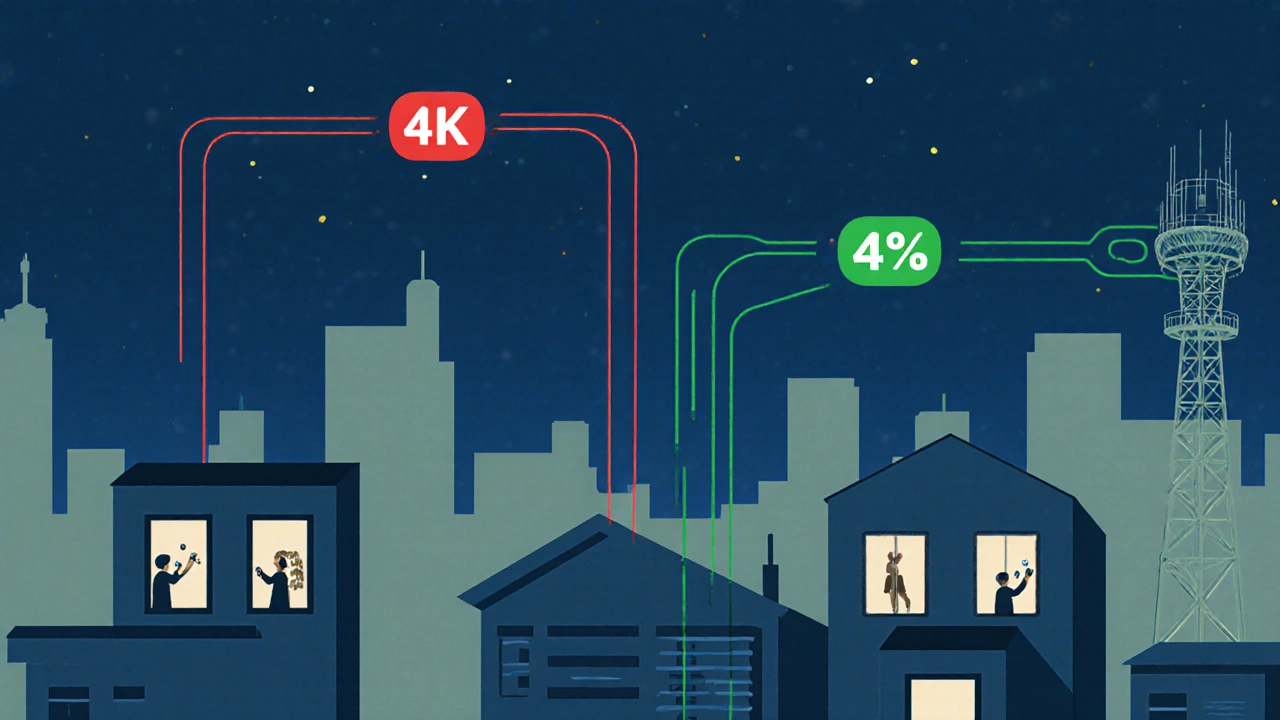
Pro Tips for Maximum Savings
- Turn it on globally: On Android, go to Settings → Network & Internet → Data Saver. Enable it there-it applies to all apps, not just streaming services.
- Use Wi-Fi for downloads: Download episodes on Wi-Fi, then watch them offline. No streaming = no data used.
- Disable auto-play: Most apps autoplay previews and next episodes. Turn that off. Each preview uses 5-20 MB.
- Check your plan’s fine print: Some carriers offer "zero-rated" streaming-Netflix or YouTube doesn’t count against your data. If yours does, you don’t need data saver on those apps.
- Update your apps: Newer versions of streaming apps use better compression. An outdated Netflix app might use 20% more data than the latest version.
Why This Matters Beyond Your Bill
Reducing data usage isn’t just about saving money. It’s about network health. When millions of people stream in 4K over crowded cell towers, it slows down emergency services, telehealth apps, and even online banking. By using data saver modes, you’re helping keep the network stable for everyone.
In Brisbane, where mobile coverage can be spotty in suburbs like Redlands or Logan, using data saver means fewer dropped streams and more reliable video calls. It’s not just a personal hack-it’s a small act of digital responsibility.
Does data saver mode affect video quality on large screens like tablets?
Yes, especially on tablets 8 inches or larger. At that size, 480p video looks noticeably pixelated and lacks detail. If you’re watching on a tablet, it’s better to use Wi-Fi and keep quality on standard or high. For smaller screens-phones and small iPads-the difference is minimal.
Can I use data saver mode on both Wi-Fi and mobile data?
You can, but most apps only apply it on mobile data by default. On Netflix and Disney+, you have to manually enable data saver even on Wi-Fi. It’s not recommended unless you’re on a slow home connection or want to save bandwidth for other devices.
Why does my video buffer even with data saver turned on?
Buffering happens when your connection is too slow to keep up-even with lower bitrate. Data saver reduces the amount of data needed, but if your signal is weak (like in a basement or rural area), the stream can still stall. Try moving closer to a window or switching to a different network.
Does data saver mode work on smart TVs?
No. Smart TVs don’t have data saver modes because they’re usually connected to Wi-Fi or Ethernet. The setting only exists in mobile apps. If you want to limit quality on a TV, you have to change the playback settings manually in the app, like switching from Auto to 720p.
Is data saver mode the same as low data mode on iPhone?
Not exactly. Low Data Mode on iOS is a system-wide setting that reduces background data for all apps, including streaming services. It’s more aggressive-it can pause video downloads and reduce video quality across the board. Data saver mode is app-specific and smarter: it only adjusts streaming quality, not other functions. You can use both together for maximum savings.
Next Steps: Test It Yourself
Here’s what to do tomorrow:
- Open your most-used streaming app.
- Find the data saver setting (it’s usually under Settings or Account).
- Turn it on and watch a 10-minute clip on mobile data.
- Compare it side-by-side with the same clip on standard quality.
- Ask yourself: Can I tell the difference? Is the audio still clear?
If the answer is no, you’ve just saved yourself 10-15 GB a month. That’s enough for a month of video calls, social media scrolling, or even downloading a new game. And you didn’t have to pay more or switch plans.