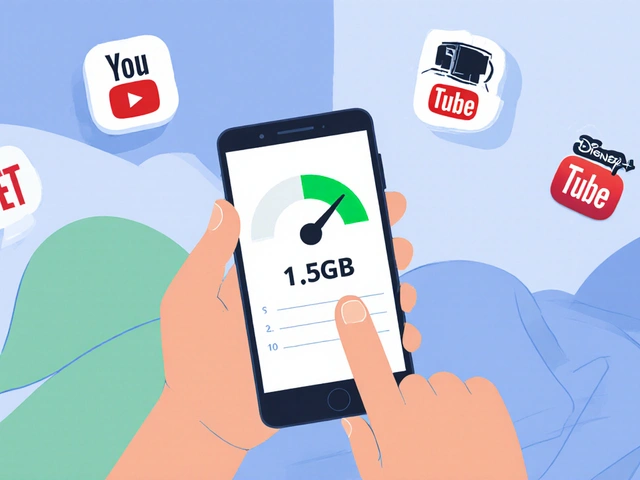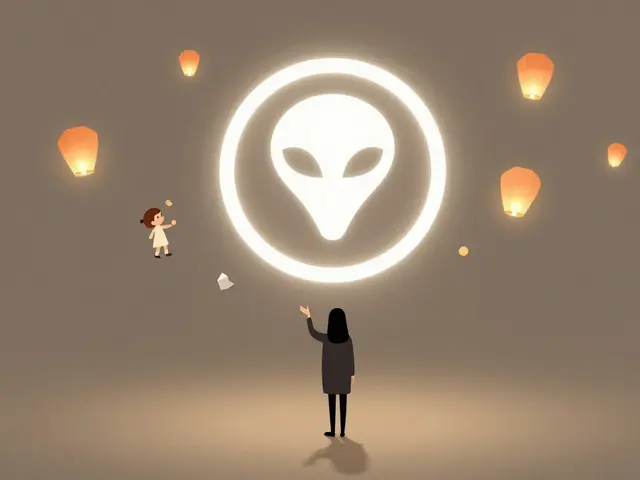16
Organizing Your Streaming Apps: Best Practices for Easy Navigation

How many times have you sat down to watch something, only to spend five minutes scrolling through ten different apps just to find your show? You know the drill: Netflix, Disney+, Hulu, Amazon Prime, Apple TV+, YouTube, Stan, Foxtel, and maybe even a couple of niche ones like Crunchyroll or Tubi. Your remote is covered in dust, your fingers are tired, and you’re just staring at the screen wondering why it’s so hard to watch TV in 2025.
The problem isn’t your internet. It’s not even your smart TV. It’s the mess you’ve let build up on your home screen. Organizing your streaming apps isn’t about making things look pretty-it’s about saving time, reducing stress, and actually enjoying what you’re watching.
Start with a clean slate
Before you rearrange anything, delete the apps you don’t use. Not the ones you might use. Not the ones you paid for last year. The ones you haven’t opened in the last 90 days. If you haven’t watched anything on it in three months, it’s taking up space for no reason.
Check your TV’s app list. On most smart TVs, you can hold the OK button or long-press an app icon to bring up options. Select Uninstall or Remove. Don’t worry-you can always reinstall it later. But right now, you’re clearing clutter.
People often forget that streaming apps take up memory, slow down the interface, and make your TV feel outdated. Removing unused apps can actually make your system run smoother. One user in Brisbane reported their LG TV restarted 30% faster after deleting six unused apps. That’s not magic-it’s physics.
Group by usage, not by brand
Don’t organize your apps by the company that made them. That’s how you end up with five Netflix apps (one for each profile), three Amazon apps, and two YouTube icons scattered across your screen.
Instead, group them by how you use them:
- Everyday binge-watchers: Netflix, Stan, Disney+
- Movie night only: Apple TV+, Amazon Prime Video, Mubi
- Live sports and news: Foxtel, Kayo, YouTube TV
- Kids’ content: YouTube Kids, ABC iview, Nickelodeon
- Background noise: Twitch, YouTube (music), Crave
Put the apps you open every day at the top. The ones you use once a week? Move them down. The ones you only open for guests? Hide them in a folder or on the last page.
Most smart TVs let you drag and drop apps. On Roku, you can rearrange them in the Settings menu. On Samsung TVs, press and hold the Home button to enter edit mode. Android TV lets you create folders. Use these tools. Don’t just accept the default layout.
Use folders to hide the noise
Think of folders like drawers in your kitchen. You don’t keep all your spices out on the counter. You group them by use: baking, savory, herbs. Same rule applies to streaming apps.
Create a folder called Music & Chill and put in YouTube, Spotify (if you have it), and Twitch. Make another called Kids’ Corner and drop in Cartoon Network, ABC Kids, and Netflix Kids. Name them clearly. Avoid vague labels like Other or Extras.
On Roku, you can create custom folders by selecting Manage Channels and then Create Folder. On Apple TV, you can group apps by dragging one on top of another. Samsung’s Tizen OS lets you do the same. Even older TVs like the 2020 LG models support folder creation now.
Pro tip: Put your most-used folder on the first screen. That way, you don’t have to scroll at all. If you watch Netflix every night, make sure it’s the first icon you see.

Label your profiles like a pro
Profiles aren’t just for kids. They’re for habits. If you have a profile called John, you’re missing an opportunity.
Use profile names that tell you what kind of content to expect:
- John - Action & Thrillers
- Sarah - Documentaries & True Crime
- Family - Kids & Animation
- Guest - Everything
This isn’t just about organization-it’s about speed. When you open Netflix, you don’t have to think. You know exactly which profile to pick. No guessing. No scrolling. No confusion.
Some services, like Disney+, let you assign a photo to each profile. Use a simple image: a sword for action, a book for documentaries, a cartoon character for kids. Visual cues are faster than text.
Sync your remote and voice controls
Most modern remotes have voice buttons. But most people never use them properly. You’re probably saying, “Hey Google, play Netflix.” That’s not helpful. You’re not asking for a specific show-you’re asking for an app.
Try this instead: “Hey Google, play Stranger Things on Netflix.” That works. But even better: “Hey Google, play my movie night.”
How? Set up a custom routine. On Google Home, go to Routines. Create one called Movie Night. Set it to open Apple TV+, turn on the soundbar, dim the lights (if you have smart bulbs), and launch the last show you watched.
Same thing on Alexa: “Alexa, start movie night.” Boom. Everything turns on. Everything opens. You sit down. You relax.
This only works if your apps are organized. If your home screen is chaos, voice commands will fail. Clean layout + smart routines = effortless viewing.
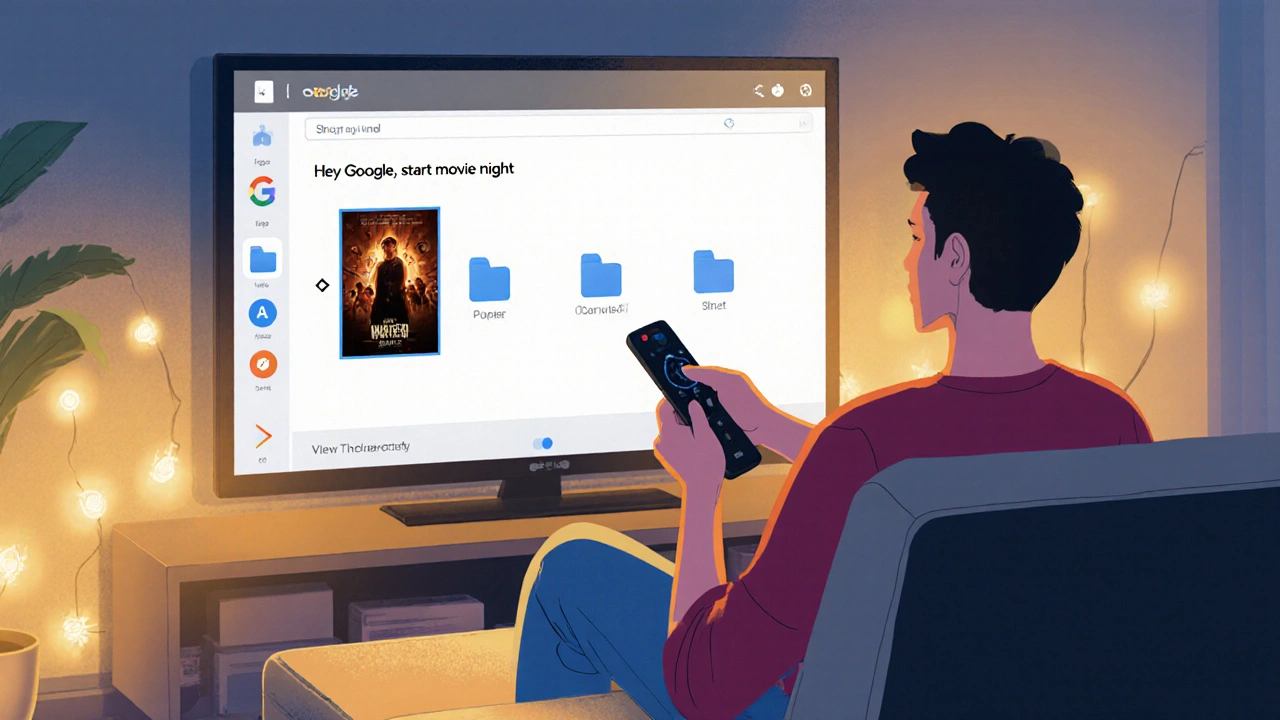
Check your streaming setup every 3 months
Your habits change. You stop watching one service. You start another. You get a new kid. You cancel a subscription. Your streaming setup should evolve with you.
Set a quarterly reminder: every January, April, July, and October, spend 10 minutes reviewing your apps. Ask yourself:
- Which apps did I open last month?
- Which ones are I’m paying for but never use?
- Is my home screen still helping me, or is it slowing me down?
One family in Brisbane did this every quarter. Over a year, they cut their streaming app count from 14 to 7. They saved $120 a year on unused subscriptions and saved 18 hours a year just from not hunting for shows.
What about streaming boxes?
If you’re using a Roku, Apple TV, Fire Stick, or Android TV box, the rules are the same-but you have more control.
Roku lets you pin apps to the home screen and hide others. You can even create custom channels (like a shortcut to your favorite playlist). Apple TV lets you rearrange everything, create folders, and even hide apps from the main screen. Fire Stick lets you move apps around and use Alexa voice shortcuts.
Don’t let your streaming box feel like a junk drawer. Treat it like your favorite shelf. Everything has a place. Everything is easy to find.
Final checklist: Your 5-minute streaming cleanup
Here’s what to do right now:
- Press Home on your remote.
- Find every app you haven’t opened in 90 days. Delete it.
- Group your remaining apps by use: daily, weekly, kids, music.
- Put your top 3 apps on the first row.
- Create folders for the rest.
- Rename your profiles to reflect content type, not names.
- Set up one voice command: “Hey Google, start movie night.”
Done. That’s it. You’ve just made your TV experience 10 times better.
Streaming isn’t about having more apps. It’s about having the right ones, in the right order, with the right shortcuts. The goal isn’t to own everything. It’s to watch what you love, without the hassle.
How do I organize streaming apps on a Samsung TV?
Press and hold the Home button on your remote until the apps start wiggling. Then drag them into the order you want. To create a folder, drag one app on top of another. Name the folder clearly, like "Kids" or "Sports." You can also delete unused apps by selecting "Uninstall" from the app’s menu.
Should I delete apps I’m paying for but don’t use?
Yes. Just because you pay for an app doesn’t mean you have to keep it on your home screen. Uninstalling it doesn’t cancel your subscription-you can still log in through a browser or mobile app. But removing it from your TV reduces clutter and makes it easier to focus on what you actually watch.
Can I organize apps on an older smart TV?
Even older TVs from 2018 and later usually let you rearrange apps. If your TV doesn’t support folders, you can still reorder apps by dragging them. Prioritize your most-used ones at the top. If your TV is too old to rearrange apps, consider adding a Roku or Fire Stick-it’s cheaper than replacing the whole TV and gives you full control.
Why do my apps keep rearranging themselves?
This usually happens after a system update. Some TVs reset the app order when they install new software. To prevent it, avoid factory resets unless necessary. Also, make sure your TV’s firmware is up to date-manufacturers often fix these bugs in later updates. If it keeps happening, use a streaming stick instead. They don’t reset app order as often.
Is it worth using voice commands for streaming?
Absolutely-if you set it up right. Saying "Play Netflix" is useless. Saying "Play Stranger Things on Netflix" works, but even better: create a custom routine like "Movie Night" that opens your favorite app, turns on your soundbar, and dims the lights. It takes five minutes to set up and saves you 10 seconds every night. That’s 60 minutes a year you’ll get back.
Don’t let your streaming setup become a source of frustration. A few simple changes can turn your living room into a calm, efficient entertainment zone. You don’t need a new TV. You don’t need a new subscription. You just need to take five minutes and organize what you already have.