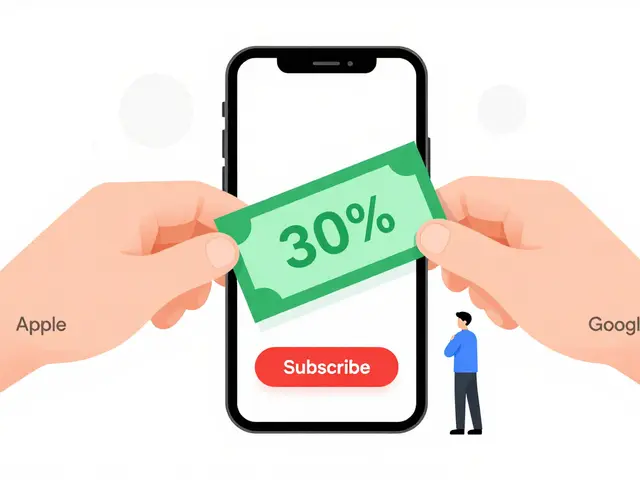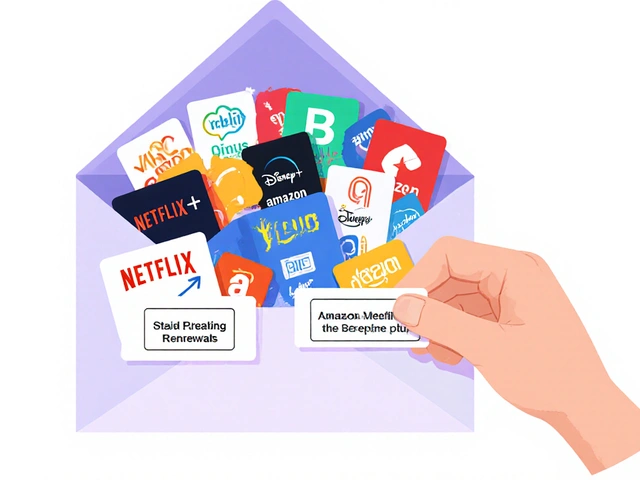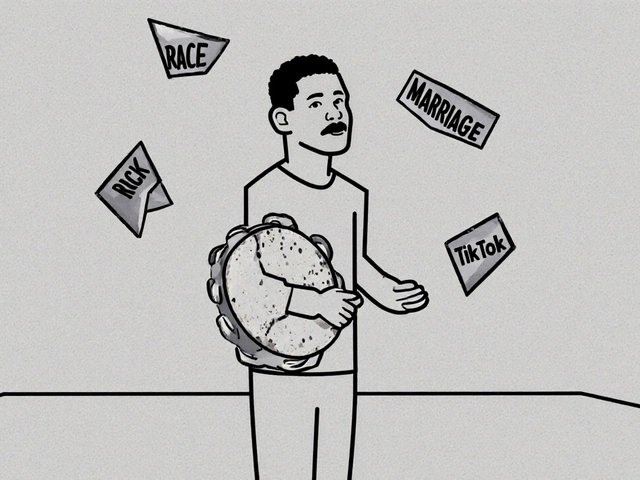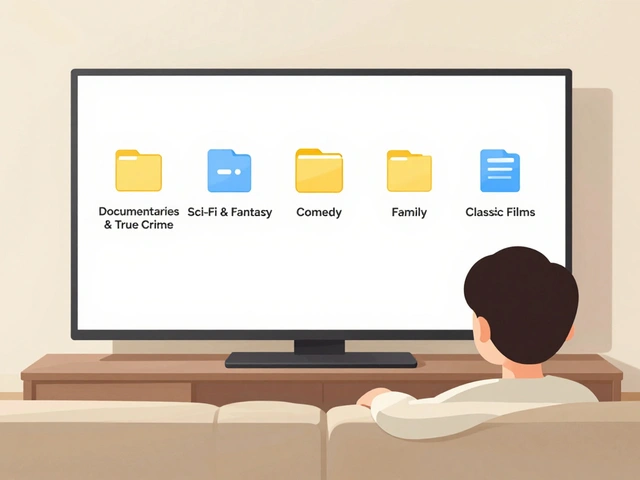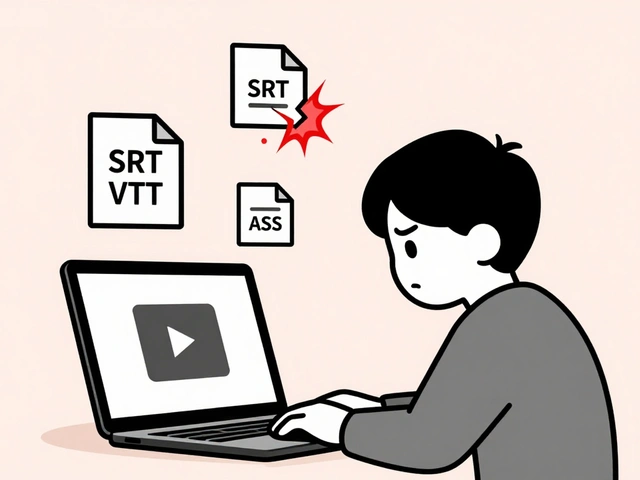17
Email Filters for Streaming Promos: Stop Missing Deals and Free Trials
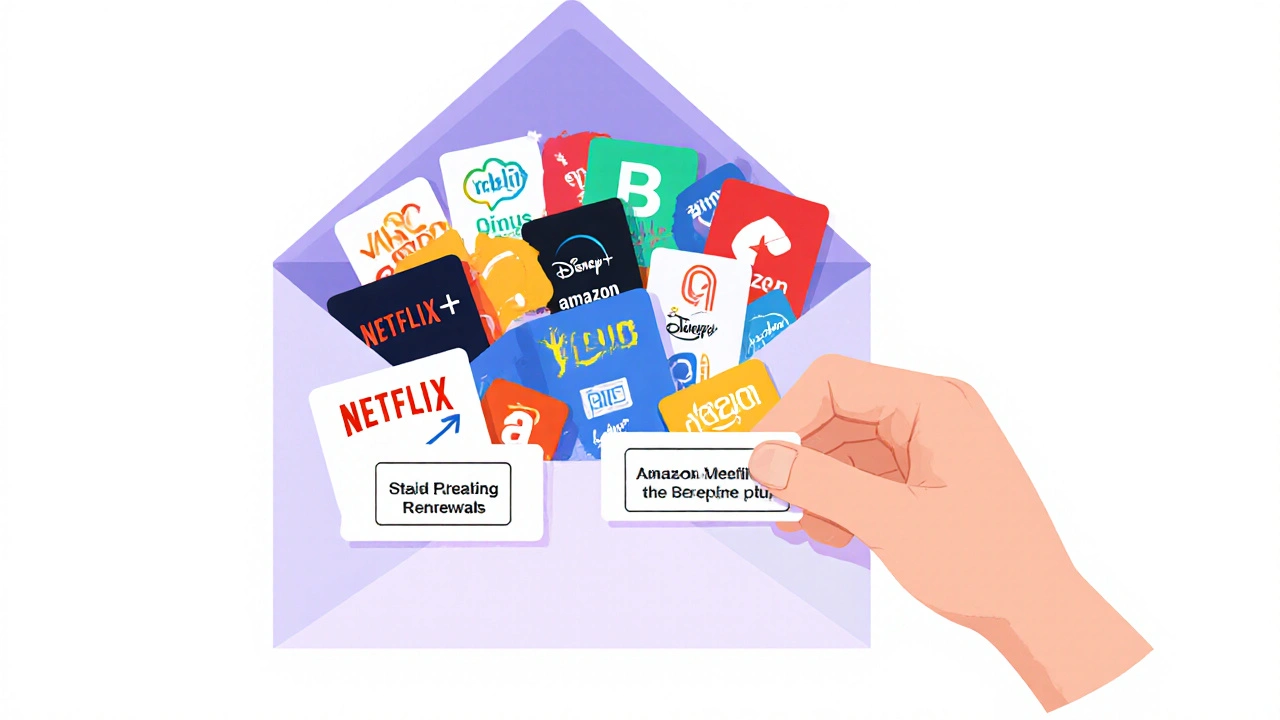
Every month, your inbox gets flooded with emails from Netflix, Disney+, Amazon Prime, Apple TV+, and every other streaming service under the sun. Some are free trials you signed up for. Others are discount codes you didn’t ask for but clicked on by accident. A few are renewal notices you forgot about. Before you know it, your inbox is a graveyard of forgotten subscriptions and missed savings.
You don’t need to delete every streaming email. You just need to filter them.
Most people think email filters are for work emails or spam. But if you’re signing up for streaming services - and you probably are - filters are your secret weapon to keep track of deals, avoid bill shocks, and never miss a free trial again.
Why Your Streaming Emails Are Overwhelming You
Streaming services don’t just send you one email when you sign up. They send you:
- Free trial reminders (3 days before it ends)
- Price increase notices (because they know you won’t cancel)
- Season premiere alerts (you didn’t ask for these)
- Discount codes for new shows (that expire in 48 hours)
- Renewal confirmations (sent 2 weeks before charging you)
That’s five different types of emails from one service. Multiply that by four or five services, and you’ve got 20+ emails a month just from streaming platforms. Most of them are designed to create urgency - “Only 24 hours left!” - so you act without thinking.
Here’s the problem: you’re not ignoring them because you’re lazy. You’re ignoring them because they’re buried under 50 other emails. And when you finally open one, it’s already expired.
How Email Filters Solve This
An email filter automatically sorts incoming messages based on rules you set. You can tell your email app: “If this email comes from netflix.com and has ‘free trial’ in the subject, move it to a folder called ‘Streaming Deals’.”
That’s it. No more scrolling. No more panic when you see a $15 charge you didn’t expect. You’ll know exactly where to look for deals, warnings, and expiring trials.
Filters work on Gmail, Outlook, Apple Mail, and most other email services. You don’t need a fancy tool. You just need to set it up once - and then forget about it.
Step-by-Step: Set Up Streaming Promo Filters
Here’s how to build a system that catches every streaming promo, no matter which service sends it.
- Find your email provider’s filter settings. In Gmail, click the gear icon > See all settings > Filters and Blocked Addresses > Create a new filter. In Apple Mail, go to Mail > Rules > Add Rule.
- Create a filter for free trials. Use this rule: “From” contains “netflix.com”, “disneyplus.com”, “amazon.com”, “apple.com”, “hulu.com”, “paramountplus.com”, or “max.com”. “Subject” contains “free trial”, “start your trial”, or “offer ends”. Click “Create filter” and choose “Skip the Inbox” and “Apply the label: Streaming Deals”.
- Make a renewal alert filter. Same setup, but now look for words like “renewal”, “billing”, “subscription”, “charge”, or “price change”. Move these to a folder called “Streaming Renewals”.
- Block the noise. Create a filter for emails with “watch now”, “new season”, or “you might like” - these are just marketing. Move them to “Streaming Promos” or just delete them.
- Check your folders weekly. Once a week, open “Streaming Deals” and “Streaming Renewals”. If a trial is ending in two days, decide if you want to keep it. If a renewal is coming up, cancel it before you’re charged.
That’s it. Five minutes of setup. Five minutes a week to stay in control.
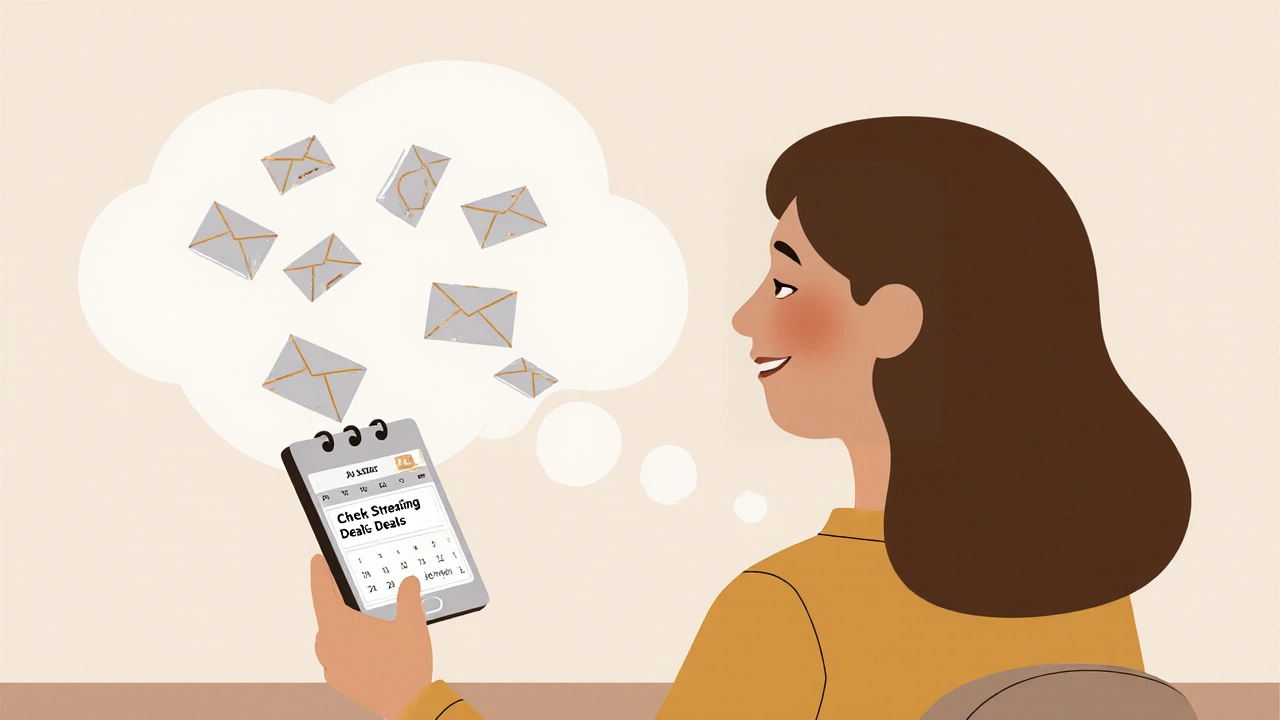
What Happens When You Don’t Use Filters
Let’s say you signed up for a free trial of Max last month. You forgot about it. Two weeks later, you get a $17.99 charge on your card. You call customer service. They say, “You agreed to the auto-renewal.” You didn’t even read the email.
That’s not your fault. That’s bad design. Streaming services count on you not setting up filters. They count on you being overwhelmed.
People who don’t use filters lose an average of $98 a year to forgotten subscriptions, according to a 2024 survey by Consumer Reports. That’s not a small amount. That’s a Netflix subscription you didn’t want, a Disney+ plan you canceled but still got billed for, or a trial that turned into a full-price plan because you didn’t see the warning.
Filters don’t just save money. They save your peace of mind.
Advanced Tip: Use Labels to Track Trial Dates
If you’re really serious about control, add a date to your filter labels.
Instead of just “Streaming Deals”, name it “Streaming Deals - Ends 11/5”. When you create the filter, add a note in the subject line or comment field (in Gmail, you can add a label and then manually tag the email with a date). This way, when you open the folder, you instantly see what’s about to expire.
You can even set a calendar reminder for the day before each trial ends. Just open the email, copy the end date, and paste it into your phone’s calendar. No apps needed. No subscriptions to third-party tools.
What to Do With Expired Trials
Once a trial ends and you didn’t keep it, don’t just delete the email. Archive it.
Why? Because next time that service runs a promo - maybe in six months - you’ll see the same email again. If you’ve archived it, you’ll know: “Oh, I tried this before. Didn’t like it.” That saves you from signing up again.
Keep a simple list: “Trials I Tried & Dropped” - maybe just a note in your phone’s Notes app. Include the service, the date you signed up, and why you canceled. “Max: too many ads, no shows I liked.” That’s all you need.

Common Mistakes People Make
Even when people try to use filters, they mess it up. Here are the top three:
- Filtering by sender only. “I filtered for netflix.com” - great. But what if they send a promo from “[email protected]” or “[email protected]”? Your filter won’t catch it. Use broad terms like “netflix” or “disneyplus” in the subject or body, not just the sender.
- Creating too many filters. Don’t make one for each service. Combine them. One filter for all “free trial” emails from all platforms. One for renewals. Keep it simple.
- Setting filters but never checking them. If you don’t open your “Streaming Deals” folder, the filter is useless. Schedule 10 minutes every Sunday. That’s it.
What About Apps That Manage Subscriptions?
There are apps like Truebill, Rocket Money, or Trim that claim to track your subscriptions. They work - but they’re overkill.
They ask for access to your bank account. They charge $3-$5 a month. And they still rely on your email to know when a trial ends. If your email is a mess, they’ll miss things too.
Why pay for something you can do for free with your existing email app? Filters are faster, safer, and more reliable.
Plus, you’re not handing your financial data to a third-party app. You’re keeping control in your hands.
Final Tip: Turn Off Auto-Signups
Most streaming services now offer “recommended trials” based on your browsing. You watch one show on Netflix? Boom - you get an email for Hulu. You search for a documentary on YouTube? Now you’re signed up for CuriosityStream.
Go into each service’s account settings and turn off “personalized offers” and “trial recommendations.” You don’t need them. You’re already signing up for what you want.
And if you’re unsure? Just block the email. In Gmail, click the three dots next to the email > Block [sender]. You’ll never see another promo from them.
Streaming services want you to be passive. They want you to forget. But you’re not passive. You’re smart. You just need the right system.
Set up your filters today. Check them every Sunday. And next month, you’ll look at your bank statement and realize: I didn’t pay for a single subscription I didn’t want.
How do I stop streaming services from sending me so many emails?
You can’t stop them from sending emails - they’re part of their business model. But you can stop them from cluttering your inbox. Use email filters to automatically sort promo, trial, and renewal emails into separate folders. That way, you only see them when you want to.
Can I use filters on my phone?
Yes. Gmail, Outlook, and Apple Mail apps on iPhone and Android all support filters. The setup is slightly different than on desktop, but the rules are the same. Look for “Filters,” “Rules,” or “Manage Labels” in your app’s settings.
Do I need to pay for a tool to manage streaming subscriptions?
No. Free email filters work better than most paid apps. Paid tools often ask for bank access, charge monthly fees, and still depend on your email data. Setting up filters in your existing email app costs nothing and gives you full control.
What if I miss a free trial because of a filter?
You won’t. Filters don’t delete emails - they just move them. Your free trial emails go into a folder you check weekly. If you forget to check it, you can search your inbox for “free trial” and find them all. Filters help you find things faster, not hide them.
How often should I review my streaming subscriptions?
Once a month is enough. Check your “Streaming Renewals” folder for upcoming charges. Cancel anything you don’t use. If you use filters correctly, you’ll know exactly what you’re paying for - and why.