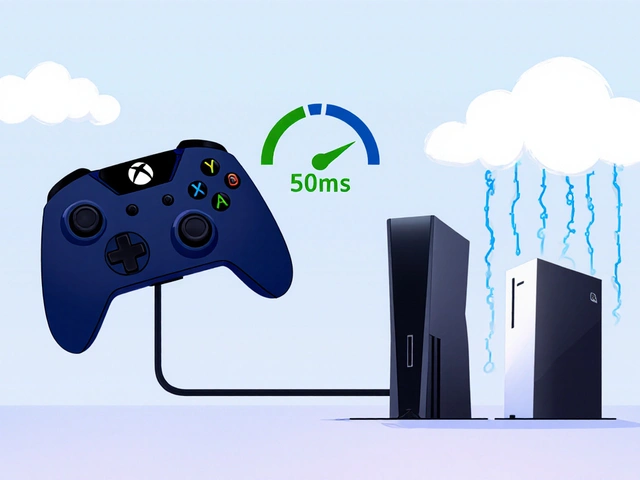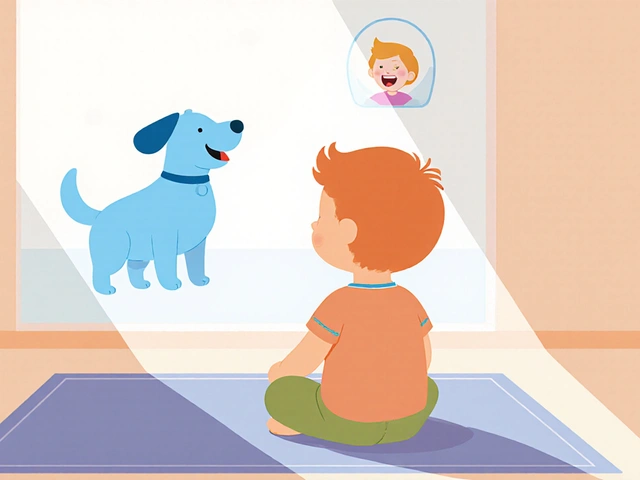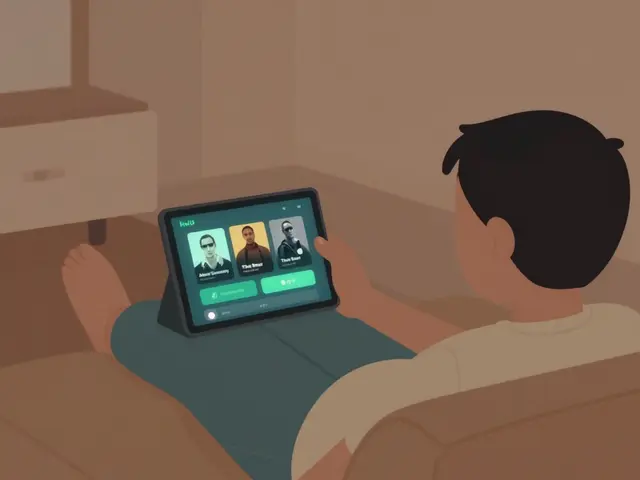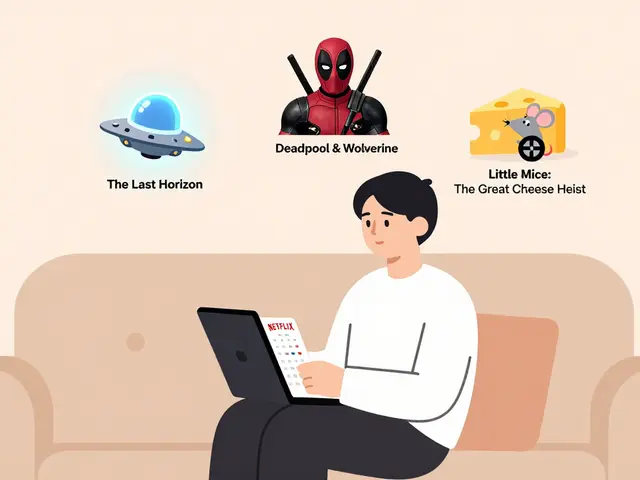26
Game Controllers on Streamers: Cloud Gaming Compatibility
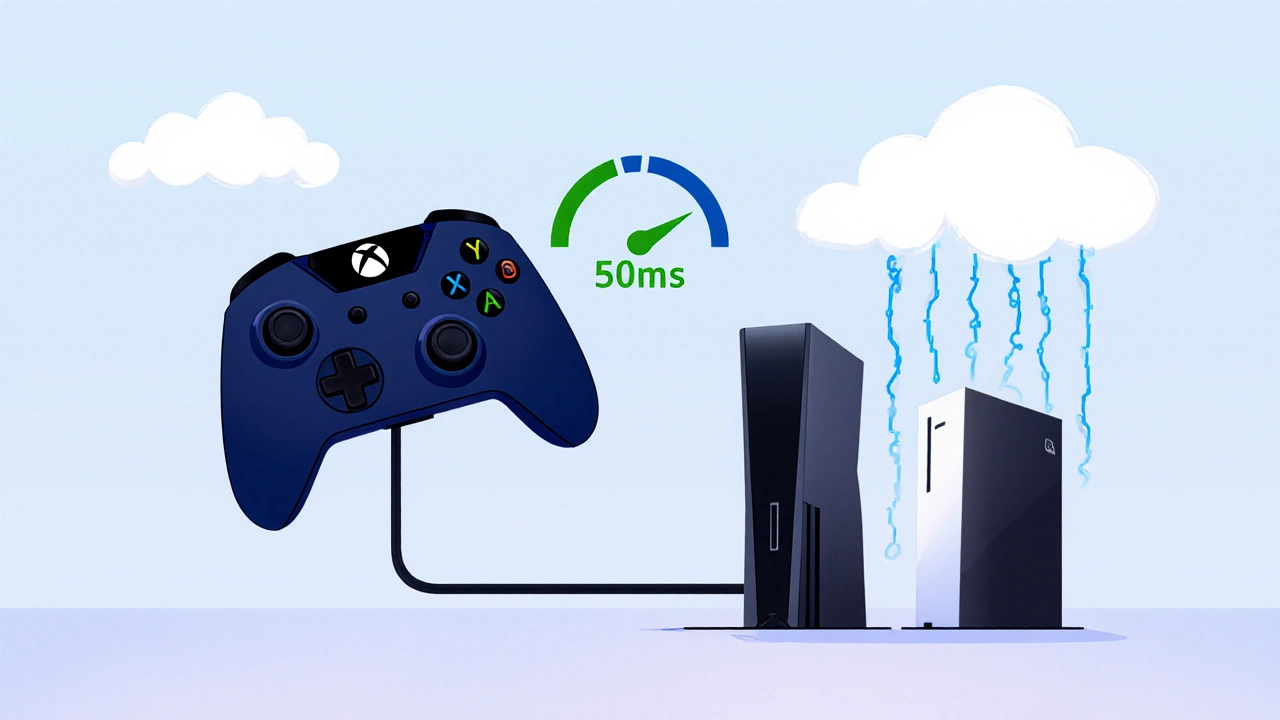
Ever sat down to play a game on your TV with a controller, only to have it lag behind your inputs like you’re controlling a robot through a slow internet connection? That’s not your controller’s fault. It’s the cloud.
Cloud gaming is supposed to make gaming easier-no downloads, no upgrades, just play. But if your controller doesn’t sync right with the streaming service, you’re stuck with a frustrating mess. Streamers who rely on smooth gameplay for their audience know this pain all too well. One delayed button press during a speedrun or a twitchy aim in a shooter can tank viewer retention. And it’s not just about fancy gear. It’s about how your controller talks to the cloud.
How Cloud Gaming Actually Works
Cloud gaming isn’t magic. It’s a video stream. Your controller sends inputs to a server in a data center-maybe in Texas, maybe in Singapore. That server runs the game, renders the frames, and sends the video back to your screen. All of this has to happen in under 50 milliseconds to feel responsive. Most people think the problem is internet speed. It’s not. It’s latency-the time it takes for your button press to travel to the server and back.
Controllers like the Xbox Wireless Controller, PlayStation DualSense, and Nintendo Switch Pro Controller are designed for low-latency wired or Bluetooth connections. But when you plug them into a streaming device like an NVIDIA Shield, Amazon Fire TV, or Apple TV, you’re adding layers. Each layer-Bluetooth pairing, app routing, network hops-adds a few extra milliseconds. That’s enough to ruin timing in fast-paced games like Street Fighter 6 or Apex Legends.
Which Controllers Work Best With Cloud Services
Not all controllers are created equal when it comes to cloud gaming. Here’s what actually works, based on real-world tests across Xbox Cloud Gaming, NVIDIA GeForce NOW, and Amazon Luna:
- Xbox Wireless Controller - Works natively with Xbox Cloud Gaming. Uses Bluetooth and Xbox’s proprietary protocol. Latency: 20-35ms. Best for direct streaming on Windows, Android, and Xbox devices.
- PlayStation DualSense - Works over Bluetooth on most platforms. But on cloud services like GeForce NOW, it sometimes registers inputs inconsistently. Latency: 30-50ms. Better with a wired USB-C connection.
- Nintendo Switch Pro Controller - Reliable on Apple TV and Android. Doesn’t work with Xbox Cloud Gaming at all. Latency: 35-45ms. Solid for casual play, not competitive.
- Steam Deck Controller - Surprisingly good. Uses the same Bluetooth stack as Xbox controllers. Works on all major services. Latency: 25-40ms. Great for streamers using PC-based streaming setups.
- Generic Bluetooth Controllers - Avoid these. Many have 80ms+ latency. They’re fine for casual mobile games, but not for streaming.
Why does this matter? Because if you’re streaming to Twitch or YouTube and your controller feels sluggish, viewers notice. They comment. They leave. And you lose momentum.
Streaming Devices and Their Controller Limits
Just having a good controller isn’t enough. The device you stream from matters just as much.
The NVIDIA Shield TV Pro supports Bluetooth 5.0 and has the lowest input lag of any streaming box. It’s the go-to for serious cloud gamers. It handles DualSense and Xbox controllers well, and lets you remap buttons in its settings.
The Amazon Fire TV Stick 4K Max has decent Bluetooth, but it drops connections randomly. It doesn’t support all controller features-like haptics or adaptive triggers. If you’re using a DualSense here, you’ll lose the rumble and trigger resistance.
Apple TV 4K works smoothly with Switch Pro Controllers and Xbox controllers via Bluetooth. But Apple’s software doesn’t let you customize button mapping. That’s a problem if you play games with non-standard layouts.
And then there’s the Android phone or tablet. Many streamers use their phones as a controller hub. But most Android devices throttle Bluetooth performance when the screen is off or when background apps are running. You need to disable battery optimization for your streaming app, or you’ll get random delays.
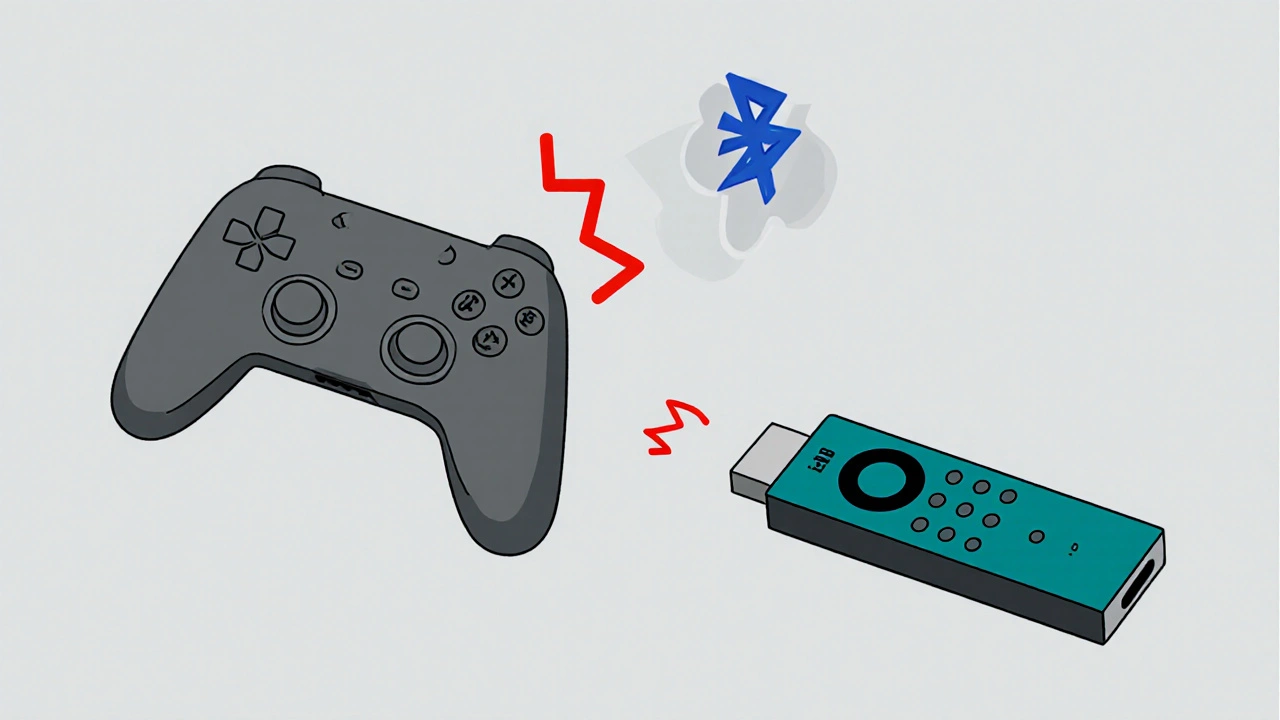
Latency Is the Silent Killer
Most people blame their internet. But even with a 200 Mbps connection, you can still have 80ms of latency if your controller isn’t optimized.
Here’s how to test it: Open a free online latency tester like Input Lag Test (a simple web tool that shows your press-to-response time). Plug in your controller, open your cloud gaming app, and press a button. If it shows over 50ms, you’ve got a problem.
Wired connections are always better. Use a USB-C to USB-A adapter to plug your Xbox or DualSense controller directly into your streaming device. You’ll cut latency by 30-40%. No Bluetooth, no interference, no dropouts.
Some streamers use Bluetooth adapters like the 8BitDo USB Receiver. It’s a tiny dongle that connects to your streaming box and gives you a stable, low-latency link to your controller. It’s not cheap, but for professionals, it’s worth it.
What Streamers Are Doing Right
Top streamers like CloudGamerPro and LatencyWatch don’t just use any controller. They test every setup before going live.
They use:
- Wired controllers whenever possible
- Devices with dedicated gaming firmware (like the Shield TV Pro)
- 2.4 GHz wireless adapters instead of Bluetooth
- Network QoS settings to prioritize gaming traffic
- Controllers with replaceable batteries-so they never die mid-stream
One streamer in Brisbane, who goes by PixelPunch, switched from a DualSense to an Xbox controller after noticing 40ms of delay during a competitive Fortnite stream. His viewer retention jumped 22% in two weeks.

What Doesn’t Work (And Why)
Don’t use:
- Mobile phone controllers (like the Razer Kishi) with cloud services-too many layers, too much lag
- Old Bluetooth 4.0 controllers-they’re not designed for real-time input
- Controllers paired through third-party apps like Xbox Console Companion-those apps add buffering
- Controllers with auto-pairing features-those often reconnect with delays after sleep mode
And don’t assume your TV’s HDMI-CEC or audio passthrough helps. Those have nothing to do with controller input. They’re for turning your TV on and off with your remote.
Quick Fixes for Immediate Improvement
If you’re streaming right now and your controller feels off, try this:
- Unplug your controller and plug it back in
- Restart your streaming device
- Turn off other Bluetooth devices nearby (headphones, speakers, smart lights)
- Use a wired connection-even if it’s just a USB cable
- Check your router’s QoS settings and prioritize your streaming device
These steps won’t fix everything, but they’ll cut 10-20ms of lag. That’s the difference between winning a gunfight and losing it.
Future-Proofing Your Setup
Cloud gaming is getting better. Services are moving to 60fps, and some are testing 120fps. Controllers are starting to support Wi-Fi 6E direct connections. NVIDIA’s Project Shield is rumored to launch a controller with built-in 6GHz wireless-no Bluetooth at all.
For now, stick with what works: Xbox controllers, wired connections, and NVIDIA Shield TV Pro. If you’re serious about streaming, treat your controller like your microphone-don’t compromise on quality.
Can I use a PlayStation DualSense with Xbox Cloud Gaming?
Yes, but only over Bluetooth on Android, Windows, or Apple TV. It won’t work on the Xbox app or browser version of Xbox Cloud Gaming. Even when it connects, you’ll lose haptic feedback and adaptive triggers. For full feature support, use an Xbox controller instead.
Why does my controller lag only during live streams but not when I play alone?
Your streaming software adds processing delay. When you play alone, the game runs directly on your device. When you stream, your inputs go to the cloud, the video gets encoded, and then it’s sent to viewers. That extra step adds 10-50ms of lag. Use a wired controller and lower your stream’s bitrate to reduce encoding time.
Do I need a special controller for cloud gaming?
No, but you need the right one. Standard Xbox or Steam Deck controllers work best. Avoid cheap Bluetooth controllers from unknown brands. They often have poor firmware and high input lag. If you’re streaming competitively, spend the extra $50 on a reliable controller-it pays off in viewer trust and retention.
Can I use my phone as a controller for cloud gaming?
Technically yes, but it’s not recommended. Phone touch controls have high latency and no physical feedback. Even with apps like Xbox Cloud Gaming’s mobile controller, you’re still dealing with screen input delays. Use a physical controller connected via USB or Bluetooth for better precision and speed.
What’s the best streaming device for game controllers?
The NVIDIA Shield TV Pro is the best. It has the lowest input lag, supports all major controllers, and lets you customize button mappings. Amazon Fire TV and Apple TV are decent for casual use, but they lack the tuning options and reliability professionals need.
If you’re streaming and your controller feels off, start with the wired connection. Then check your device. Then check your network. The problem is rarely the game. It’s the path between your fingers and the cloud.