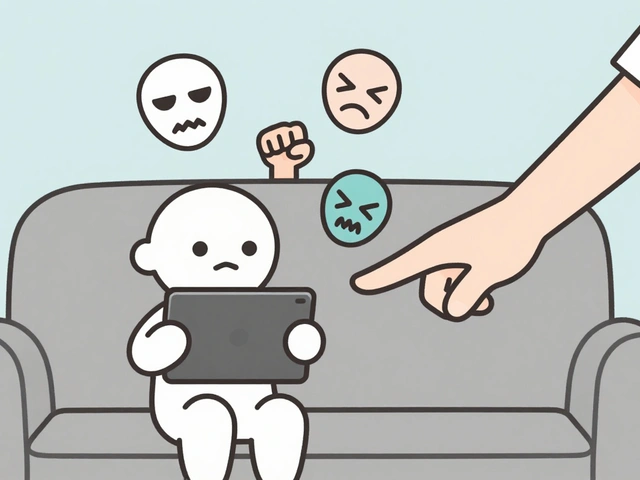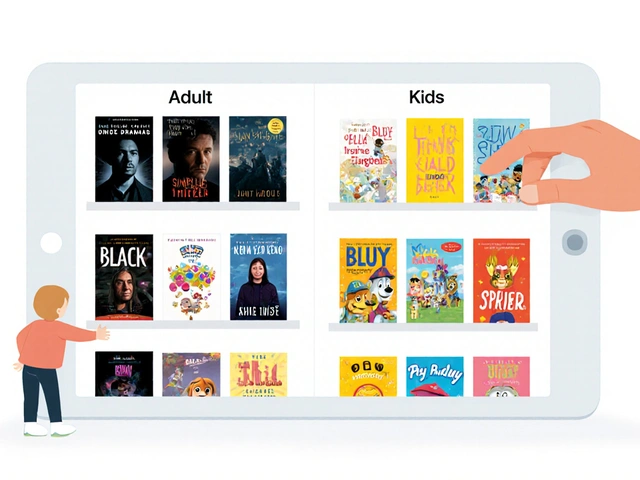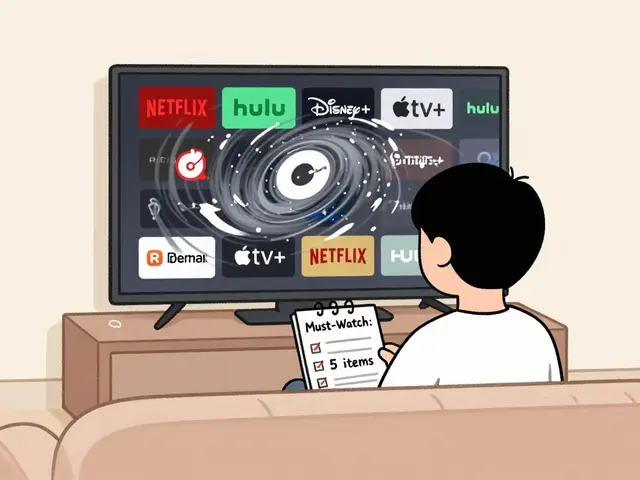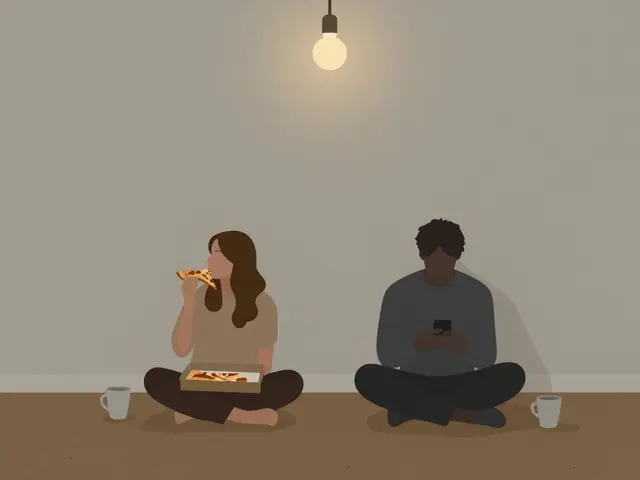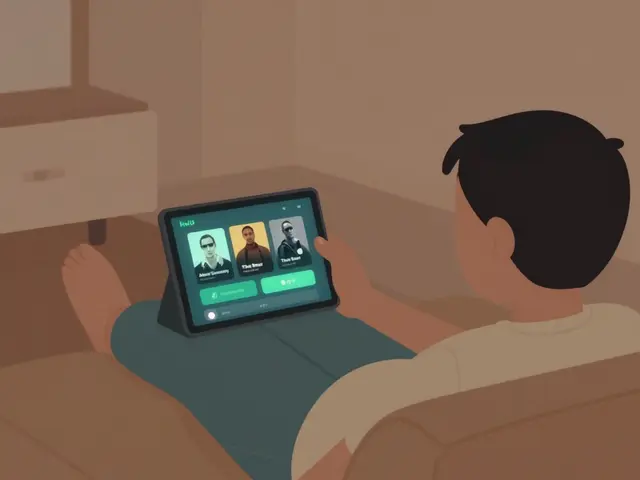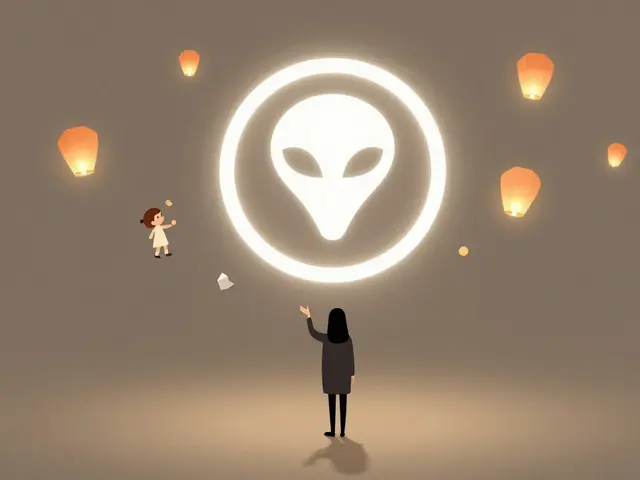11
Shared Family Accounts: Avoid Algorithm Mix-Ups with Kids Profiles

Ever notice how your kid’s Netflix recommendation feed is full of cartoons, but your homepage suddenly shows you a video of a toddler singing pop songs? Or how your Spotify playlist starts suggesting nursery rhymes after your 6-year-old used your account to listen to Disney songs? It’s not magic-it’s the algorithm getting confused. When adults and kids share the same profile on streaming platforms, the system learns from both ends of the spectrum. And that’s where things go sideways.
Why Shared Profiles Break the Algorithm
Streaming services like Netflix, YouTube, Disney+, and Spotify use machine learning to guess what you’ll watch or listen to next. They track every click, pause, rewind, and skip. When a child uses an adult profile, the algorithm doesn’t know the difference. It sees a 45-minute episode of Stranger Things followed by 20 minutes of Peppa Pig and thinks: “This user likes intense dramas and talking pigs.” The result? You get recommendations for baby toys, preschool songs, and animated dinosaur documentaries when you just wanted to relax after work.It’s not just annoying-it’s exhausting. One parent in Brisbane told me they spent 20 minutes scrolling through TikTok trying to find a documentary about climate change, only to be served 17 videos of cats wearing hats because their 5-year-old had watched them earlier. That’s not a glitch. That’s how recommendation engines work: they don’t understand context, only patterns.
The Solution: Dedicated Kids Profiles
Most major platforms now offer kids profiles-special accounts designed to lock out adult content and train the algorithm only on child-friendly material. These aren’t just filtered versions of adult accounts. They’re separate data streams. Netflix lets you create up to five profiles per account. Disney+ allows three kids profiles. YouTube Kids is a completely separate app with its own recommendation engine.Setting up a kids profile takes less than two minutes:
- Go to your account settings on the platform.
- Find the “Profiles” or “Family” section.
- Select “Add Profile” and choose “Kids” or “Child.”
- Name it (e.g., “Lily - Age 7”).
- Turn on parental controls if prompted.
Once done, the algorithm starts fresh-only learning from content meant for children. That means no more accidental recommendations of R-rated movies, violent games, or ads for credit cards. Your adult profile stays clean. Your child’s profile stays safe.
How Kids Profiles Actually Work
Kids profiles aren’t just about blocking content-they’re about shaping behavior. Platforms use age-based filters and content tagging to determine what’s appropriate. Netflix, for example, pulls from a curated library of shows rated for ages 0-12. YouTube Kids uses a combination of human review and AI to exclude videos with loud noises, fast cuts, or suggestive language. Spotify’s Kids mode only includes songs cleared for children’s content, with no explicit lyrics or adult themes.Here’s what happens behind the scenes:
- When your child watches Bluey, the algorithm learns they like animated family comedies.
- When they skip a video of a robot dancing, the system notes they’re not into EDM.
- After five minutes of watching PAW Patrol, it starts suggesting similar shows like Fireman Sam or Bob the Builder.
None of this data ever mixes with your profile. It’s like having two separate brains inside one account.
What Happens If You Don’t Use Kids Profiles?
Skipping kids profiles might seem harmless-after all, you’re just sharing the same login. But the consequences add up:- Your recommendations get polluted with irrelevant content, making it harder to find what you actually want.
- Platforms may start showing your adult profile ads targeted at children-like toy commercials during your evening news.
- Some apps (like YouTube) may even limit your access to certain content if they detect “child-like” viewing habits.
- Your child might accidentally stumble onto content they’re not ready for, because the system doesn’t know how to draw the line.
One study from the University of Sydney in 2024 tracked 300 households using shared profiles. Families without dedicated kids profiles reported 68% more instances of inappropriate content appearing on adult devices within a month. That’s not a small risk.
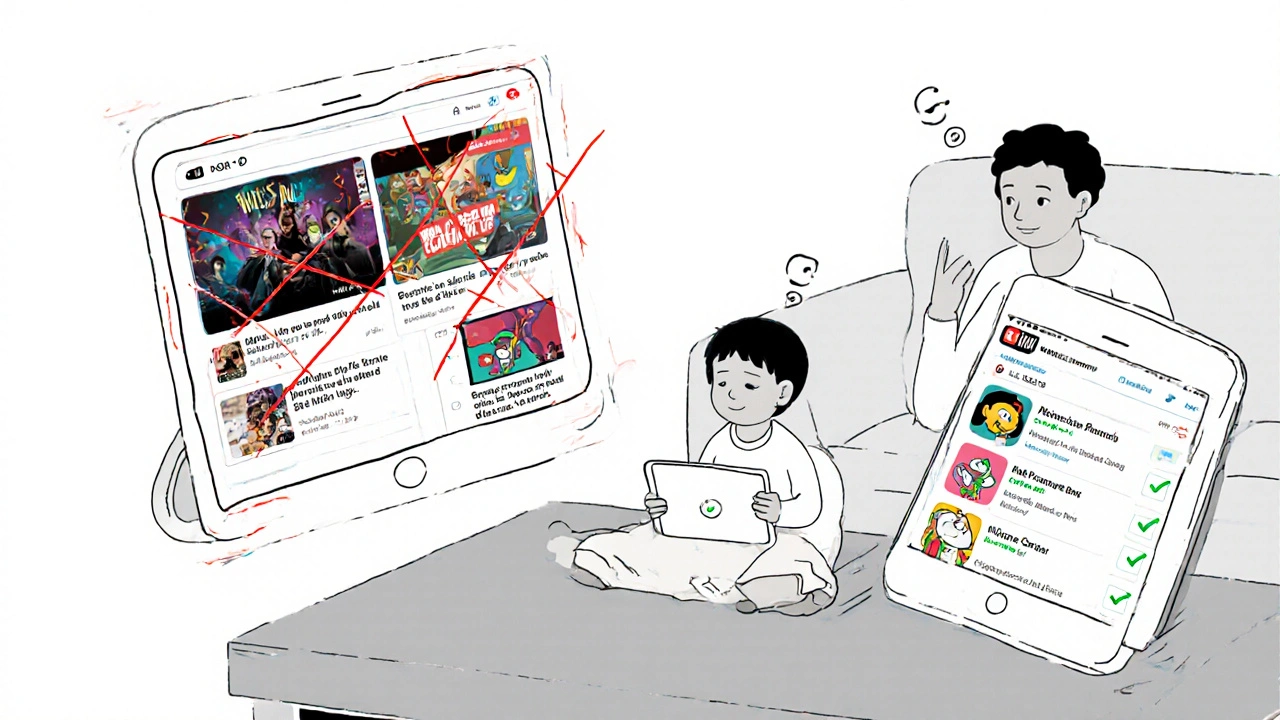
Setting Boundaries Beyond Profiles
Profiles help-but they’re not the whole solution. Here’s what else you should do:- Use PIN locks on adult profiles so kids can’t switch back accidentally.
- Turn off autoplay on kids profiles so videos don’t keep playing after the show ends.
- Set screen time limits in your device’s parental controls (iOS Screen Time, Google Family Link, or Amazon Kids+).
- Encourage your kids to use their own device or tablet for their profile-this reduces accidental logins.
One dad in Melbourne told me he started keeping his iPad locked in a drawer after school hours. His daughter learned to ask for her tablet instead of grabbing his phone. The change cut down mixed recommendations by 90%.
Platforms That Support Kids Profiles (2025)
Not all platforms handle this well. Here’s who does-and who doesn’t:| Platform | Kids Profile Available? | Age Restrictions | Separate App? | Parental Controls |
|---|---|---|---|---|
| Netflix | Yes | Up to age 12 | No | PIN lock, content ratings |
| Disney+ | Yes | Up to age 12 | No | PIN lock, maturity filters |
| YouTube | Yes (via YouTube Kids app) | Under 13 | Yes | Content filtering, time limits |
| Spotify | Yes (Kids mode) | Under 13 | No | Explicit content block |
| Apple TV+ | Yes | Up to age 12 | No | Parental controls via Screen Time |
| Amazon Prime Video | Yes (via Amazon Kids+) | Up to age 12 | Yes | Content ratings, time limits |
| TikTok | Yes (Teen Mode) | Under 16 | No | Restricted comments, limited content |
Notice how TikTok’s “Teen Mode” isn’t quite the same as a true kids profile. It blocks direct messages and limits certain content, but doesn’t fully isolate the algorithm. For younger kids, you’re better off using a separate device or turning off the app entirely.
What About Shared Devices?
If your family shares one tablet or phone, profiles alone won’t fix everything. That’s why you need device-level controls:- On iPads: Use Screen Time to create a separate user profile for your child.
- On Android: Use Google Family Link to manage apps and screen time.
- On Windows or Mac: Set up a child account through Microsoft or Apple’s parental controls.
These tools let you restrict access to certain apps, set daily limits, and even require approval before installing new programs. Combine that with platform-specific kids profiles, and you’ve got a layered defense against algorithm chaos.

It’s Not About Control-It’s About Clarity
Some parents worry that creating separate profiles is too controlling. But it’s not about limiting freedom. It’s about giving everyone a clean experience. Your child deserves to explore cartoons without being bombarded by ads for life insurance. You deserve to watch your favorite crime drama without being shown a video of a baby eating spaghetti.Think of it like having two separate bookshelves in the same house. One shelf has novels, biographies, and thrillers. The other has picture books and educational stories. You don’t mix them. You don’t need to. Everyone finds what they’re looking for faster.
How to Get Started Today
You don’t need to overhaul your whole setup. Start small:- Pick one platform you use most-Netflix or YouTube, for example.
- Create a kids profile for your youngest child.
- Lock your adult profile with a PIN.
- Give your child their own device or tablet if possible.
- Wait a week. Notice how your recommendations change.
Most families see a noticeable difference in just a few days. No more weird suggestions. No more awkward moments. Just cleaner viewing-and less stress.
Can I use one kids profile for all my children?
Technically yes, but it’s not ideal. Each child has different interests-even if they’re close in age. A 4-year-old who loves dinosaurs won’t benefit from recommendations for tween sitcoms meant for an 8-year-old. Creating separate profiles for each child gives the algorithm better data and more accurate suggestions.
Do kids profiles cost extra?
No. All major platforms include kids profiles at no extra cost. They’re built into standard family plans. Netflix, Disney+, and Amazon Prime Video all allow multiple profiles on the same subscription. You’re not paying more-you’re just organizing better.
What if my child switches to my profile accidentally?
Lock your adult profile with a PIN. On Netflix, go to Account > Profiles > Parental Controls. On YouTube, turn on Restricted Mode and set a PIN in the app settings. If your child still switches, consider using separate devices or setting up a child account on your tablet or phone.
Will my child miss out on older content if I use a kids profile?
They won’t miss out-they’ll just see age-appropriate content. Kids profiles don’t block everything. They just filter out what’s not suitable. A 10-year-old can still watch Harry Potter, Spider-Man, or Avatar: The Last Airbender on a kids profile. The system just won’t show them horror movies or adult comedies.
Can I still watch what my child likes on my profile?
Yes, but only if you manually search for it. The algorithm won’t push it to you unless you watch it yourself. If your child loves Bluey, you can still find it by typing the name into the search bar. You’re not locked out-you just won’t be forced to see it every time you open the app.
Final Thought: Clean Profiles, Calmer Homes
Shared family accounts aren’t the problem. The problem is treating them like one big, messy brain. By creating separate kids profiles, you’re not shutting your child out-you’re giving them space to explore safely. And you’re giving yourself back the peace of mind that your recommendations actually match your interests.It’s a small change. But in a world full of algorithms trying to guess what you want, sometimes the best thing you can do is just tell them the truth.