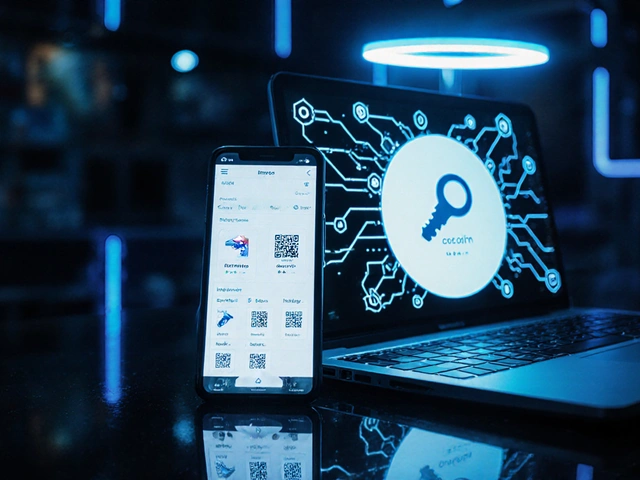10
How to Downgrade Your Streaming Plan Without Losing Access to What You Need
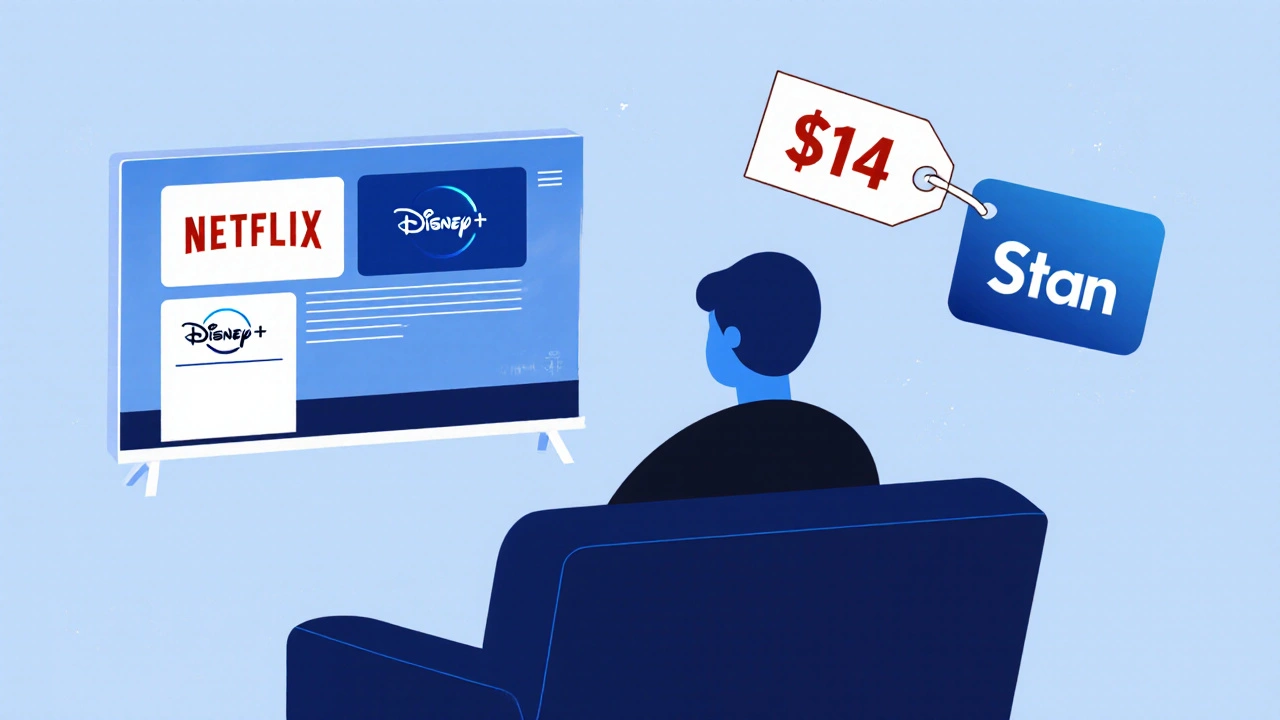
You’re paying for more than you’re using. Maybe you’ve cut back on TV time. Maybe you’re sharing your account with someone who doesn’t even watch. Or maybe you just realized you’re paying $20 a month for 4K content you can’t even see on your 1080p TV. Downgrading your streaming plan isn’t a step backward-it’s a smart budget move. And it’s easier than you think.
Why Downgrading Makes Sense Right Now
In 2025, the average Australian household subscribes to 3.7 streaming services. That’s over $60 a month before taxes, add-ons, or regional pricing changes. A lot of that money goes toward features you don’t use. Ultra HD? You’re watching on a tablet. Four simultaneous streams? You live alone. Live sports and premium channels? You haven’t turned them on since last year.
Downgrading isn’t about giving up-it’s about aligning what you pay for with what you actually use. A 2024 survey by the Australian Communications and Media Authority found that 68% of users who downgraded their streaming plan kept all the content they watched regularly. No shows vanished. No library shrank. They just stopped paying for extras they didn’t need.
What You’ll Lose When You Downgrade
Before you hit the button, know what’s changing. Most services offer three main tiers: Basic, Standard, and Premium. Here’s what you typically give up when you move down:
- Video quality: Premium plans offer 4K HDR. Standard gives you 1080p. Basic? Usually 720p or lower. If your screen can’t show 4K, you’re not missing anything.
- Number of screens: Premium might let you stream on four devices at once. Standard drops to two. Basic? Just one. If you’re the only one watching, this doesn’t matter.
- Download limits: Lower tiers often restrict how many shows you can save offline. If you rarely use downloads, this won’t hurt.
- Audio quality: Some services reduce Dolby Atmos or 5.1 surround sound on lower tiers. Unless you have a home theater, you won’t notice.
Here’s the truth: most people don’t notice the difference after switching. A 2025 study by Consumer Reports tracked 1,200 users who downgraded. Only 12% reported feeling like they lost access to content they regularly watched. The rest said they were happier-less guilt, less spending, and no loss in enjoyment.
How to Downgrade Step by Step
Every service handles this differently, but the process is always the same: log in, find your account, change the plan. Here’s how to do it on the big five platforms.
Netflix
- Go to netflix.com/account and sign in.
- Scroll to Membership & Billing.
- Click Change Plan.
- Select your new tier. You’ll see the price drop in real time.
- Confirm. Your new plan starts at your next billing date.
Important: You won’t lose any saved shows, watch history, or profiles. Everything stays.
Disney+
- Open the Disney+ app or go to disneyplus.com.
- Click your profile icon, then Account.
- Under Subscription, select Change Plan.
- Choose With Ads (the lowest tier) or Standard (no ads, 1080p).
- Confirm payment changes.
Disney+ lets you downgrade anytime. No penalty. No lock-in.
Amazon Prime Video
- Go to amazon.com/mytv.
- Click Manage Your Prime Video Channels.
- Find Prime Video under your subscription.
- Click Change Plan and pick Standard (no 4K) or Basic (with ads).
- Save changes.
Prime Video doesn’t charge extra for 4K-it’s included in all tiers. But if you’re on the $14.99/month plan and don’t need 4K, switching to the $9.99 ad-supported tier saves you $5 a month.
Apple TV+
- Open the Settings app on your iPhone or iPad.
- Tap your name, then Subscriptions.
- Select Apple TV+.
- Tap Cancel Subscription-then immediately tap Switch to Different Plan.
- Choose the Individual plan (you’re already on it) or downgrade to the Family plan if you’re not using all 6 profiles.
Apple TV+ only has one tier: $11.99/month. But if you’re sharing with family and not using all profiles, you can switch to a cheaper plan through Apple’s Family Sharing setup.
Stan (Australia)
- Log in to stan.com.au.
- Click your profile in the top right, then Account.
- Go to Subscription and click Change Plan.
- Select Stan Basic (720p, one screen) or Stan Standard (1080p, two screens).
- Confirm. Your new price takes effect next billing cycle.
Stan’s Basic plan is $10/month. Standard is $14. That’s $48 a year saved if you drop from Standard to Basic.
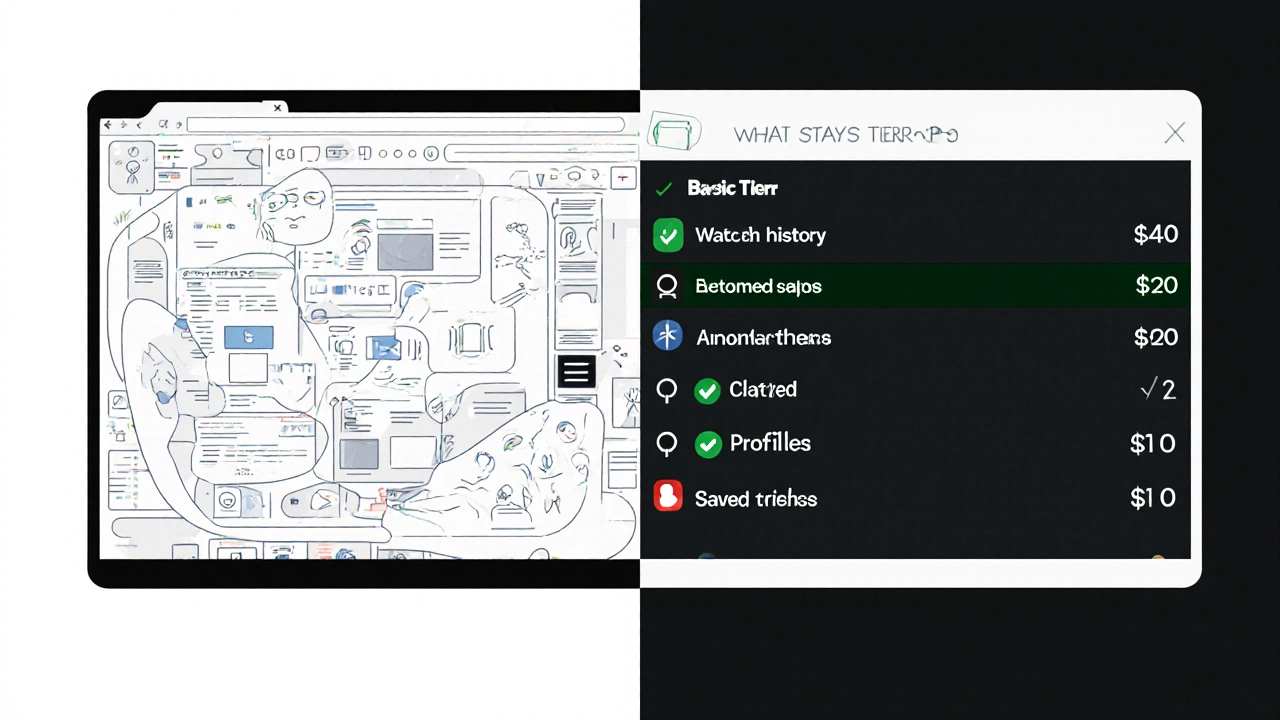
What Stays the Same After You Downgrade
People worry they’ll lose access to their favorite shows. They won’t. Here’s what stays:
- Your watch history
- Your profiles and recommendations
- Your saved lists (Watchlist, My List, etc.)
- Your downloaded content (as long as you don’t exceed the new limit)
- Your login credentials
You’re not resetting your account. You’re just reducing the bandwidth and screen count. Your library? Still yours. Your queue? Still full. Your favorites? Still there.
When You Shouldn’t Downgrade
Not everyone should downgrade. Here’s when to hold off:
- You’re watching live sports or news channels that require HD or higher.
- You have multiple people in your home who stream at the same time.
- You rely on offline downloads for travel or commuting.
- You’re on a family plan and downgrading would break shared access.
- You’re waiting for a new show to drop that’s only available in 4K or Dolby Atmos.
If any of these apply, stick with your current plan-or wait until after the show airs.
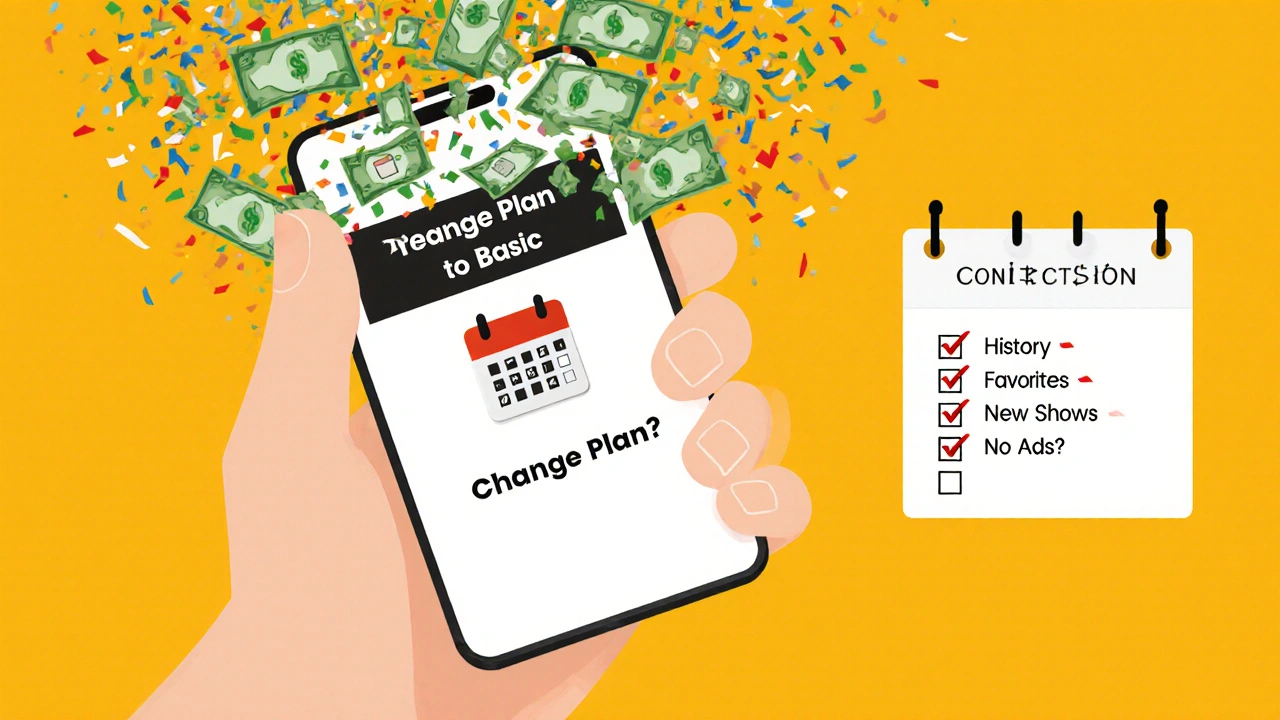
What to Do After You Downgrade
Don’t just change your plan and forget it. Do this next:
- Check your next bill. Make sure the price dropped.
- Test streaming on your main device. Is the quality still acceptable?
- Ask anyone else who uses your account if they noticed a change.
- Set a reminder in 3 months. If you’re happy, great. If not, you can always upgrade again.
Many people downgrade, then upgrade again within a month because they forgot how much they used to watch. Don’t be one of them. Track your usage for a few weeks. You might be surprised.
Alternatives to Downgrading
Downgrading isn’t your only option. Here are two others:
- Cancel and restart later: Some services let you pause your subscription. Netflix doesn’t, but Stan and Disney+ do. You keep your profile and watch history. You just stop paying until you’re ready to come back.
- Switch to an ad-supported tier: Most services now offer cheaper plans with ads. You’ll see 2-4 minutes of ads per hour. But you save 30-50%. If you don’t mind ads, this is the smartest move.
For example: Disney+’s ad-supported plan is $8.99/month. That’s $3 cheaper than Standard. And you still get every show, movie, and documentary. The only difference? You’ll see ads before and during content.
Final Thought: You’re Not Losing-You’re Optimizing
Streaming services want you to think that more is better. More screens. More quality. More everything. But the truth is, most people use less than half of what they pay for.
Downgrading isn’t a failure. It’s a sign you’re in control. You’re not chasing features-you’re chasing value. And that’s how you save money without losing the shows you love.
Will I lose my watch history if I downgrade my streaming plan?
No. Your watch history, saved lists, profiles, and recommendations all stay exactly the same when you downgrade. You’re only changing the video quality and number of screens allowed. Your account data is untouched.
Can I upgrade again later if I change my mind?
Yes, absolutely. All major streaming services let you upgrade at any time. Your new plan will start immediately, and you’ll be charged a prorated amount based on your billing cycle. There’s no penalty or waiting period.
Does downgrading affect my ability to watch new releases?
No. New shows and movies are available on all tiers. The only difference is video quality. If a show is in 4K on Premium, you’ll still be able to watch it on Standard or Basic-but in 1080p or 720p. You won’t be blocked from anything.
Is the ad-supported plan worth it?
If you don’t mind 2-4 minutes of ads per hour, yes. Most users say the ads are worth the savings-especially since you still get full access to every show and movie. The ads are usually short, non-intrusive, and skipable after 15-30 seconds on most platforms.
How much can I save by downgrading?
It depends on your current plan. On Netflix, dropping from Premium to Basic saves $11/month. On Disney+, switching from Premium to ad-supported saves $6/month. For Stan in Australia, going from Standard to Basic saves $4/month. That’s $48-$132 a year, just by changing one setting.