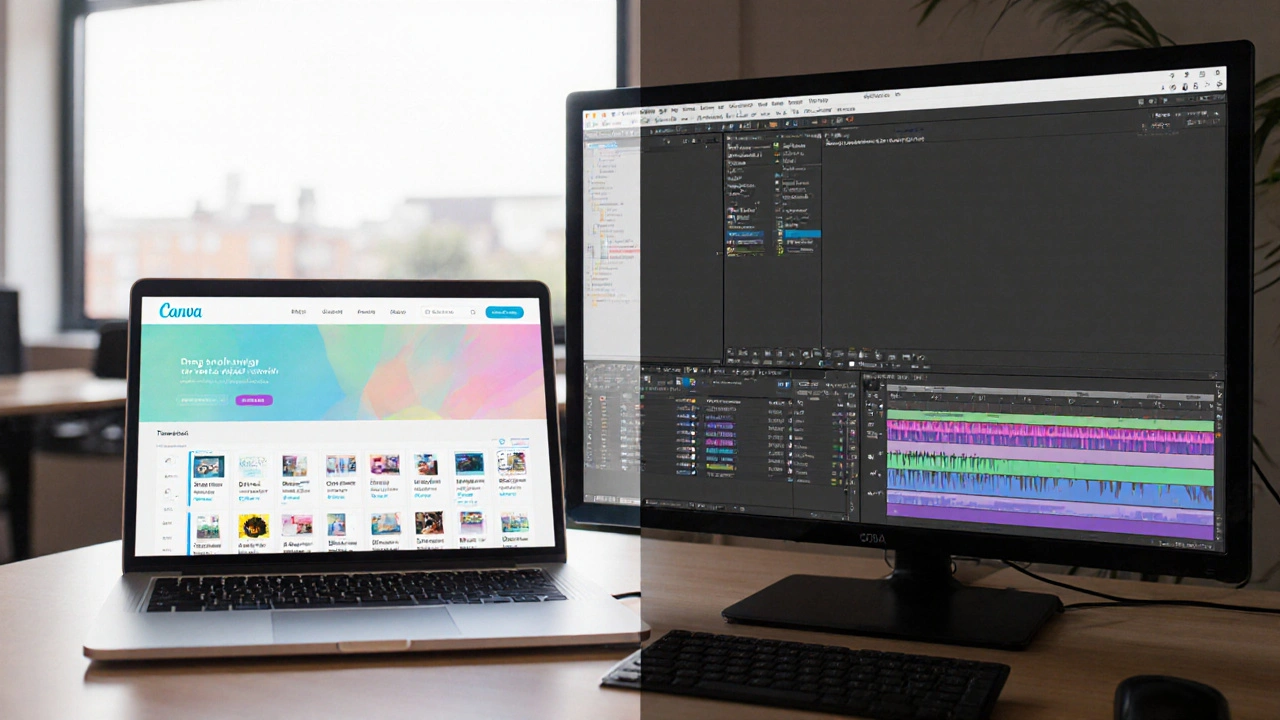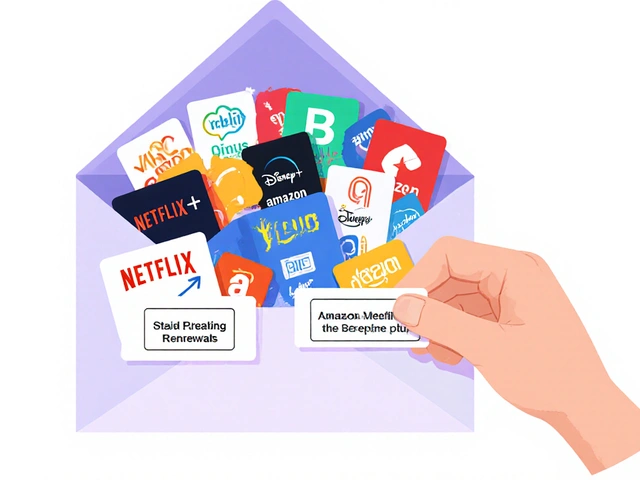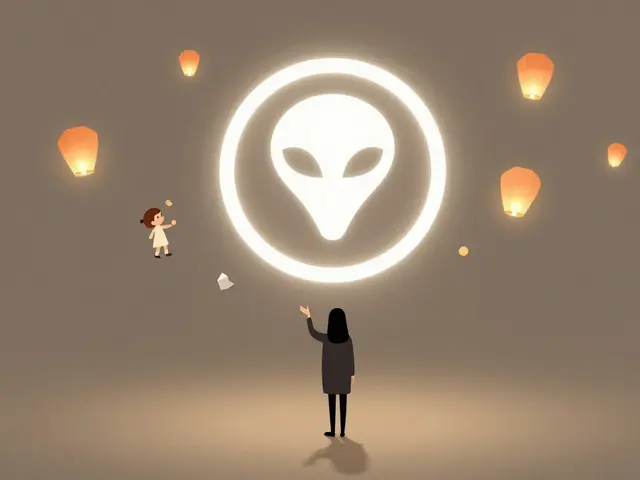Canva vs Premiere Pro: Which Tool Fits Your Editing Needs?
When you hear Canva vs Premiere Pro, it signals a showdown between a cloud‑based design platform and a professional video‑editing suite. Also known as Canva versus Adobe Premiere Pro, this comparison helps creators decide which tool matches their workflow, budget, and skill level.
Key Differences at a Glance
Canva, a drag‑and‑drop graphic design service that runs in a browser or app offers thousands of ready‑made templates for social posts, presentations, and short video clips. Its learning curve is shallow—most users can produce a polished piece in under ten minutes. Premiere Pro, Adobe’s flagship video‑editing program built for Windows and macOS targets professionals who need multi‑track timelines, advanced color grading, keyframe‑driven animations, and seamless integration with After Effects and the rest of Creative Cloud. In short, Canva focuses on speed and simplicity, while Premiere Pro prioritizes depth and precision.
The broader category video editing software, applications that let you cut, splice, and enhance moving images spans everything from mobile apps to high‑end workstations. Within this spectrum, three semantic triples frame the debate: Canva requires minimal training, Premiere Pro requires a powerful computer, and the choice influences overall production workflow.
When you consider graphic design tools, programs that enable creation of visual assets like logos, flyers, and motion graphics, Canva shines with its massive library of fonts, icons, and photo effects that are instantly accessible. Premiere Pro, on the other hand, leverages Adobe's ecosystem to bring motion‑graphics capabilities from After Effects directly into the edit, letting editors animate titles, lower thirds, and transitions without leaving the timeline.
Use‑case matters. If you need to whip up a quick Instagram Reel, a TikTok video, or a promotional story slide, Canva’s built‑in music library, auto‑captioning, and template‑driven motion graphics let you finish in a fraction of the time a traditional NLE would require. For longer‑form content—documentaries, cinematic shorts, or corporate videos that demand multi‑camera sync, detailed audio mixing, and color‑grade fidelity—Premiere Pro’s robust timeline, nested sequences, and Lumetri Color panel give you the control you need.
Cost is another deciding factor. Canva operates on a freemium model; the free tier already unlocks most templates, while the Pro subscription adds brand kits, premium assets, and unlimited storage for roughly $12.99 a month. Premiere Pro follows Adobe’s subscription plan at $20.99 per month for the single app, or as part of the Creative Cloud bundle for $54.99, which also includes Photoshop, Illustrator, and After Effects. The pricing structure reflects their target audiences: Canva caters to freelancers, small businesses, and social‑media managers, whereas Premiere Pro targets studios, agencies, and seasoned editors willing to invest in a professional pipeline.
Hardware requirements close the loop. Canva runs in any modern browser and scales nicely on phones, tablets, or low‑spec laptops. Premiere Pro, however, performs best on a multi‑core CPU, 16 GB + RAM, and a dedicated GPU—hardware you’ll likely already own if you edit high‑resolution footage regularly. This hardware‑dependency creates another semantic connection: Premiere Pro depends on robust system specs, whereas Canva depends on an internet connection.
Below you’ll find a curated list of articles that dig deeper into each aspect of this rivalry—pricing breakdowns, workflow tips for short‑form platforms, professional adoption rates, and side‑by‑side feature tables. Whether you’re a content creator looking for speed, a filmmaker after precision, or a marketer needing a quick visual solution, the posts ahead will give you actionable insights to make an informed decision.
14
Can Canva Beat Premiere Pro for Professional Video Editing?
Explore a detailed comparison of Canva and Premiere Pro, covering features, performance, pricing, and ideal use‑cases to help you choose the right video editor.
Latest Posts
Popular Posts
-
 Permits and Insurance: Legal Basics for Location Filming
Permits and Insurance: Legal Basics for Location Filming
-
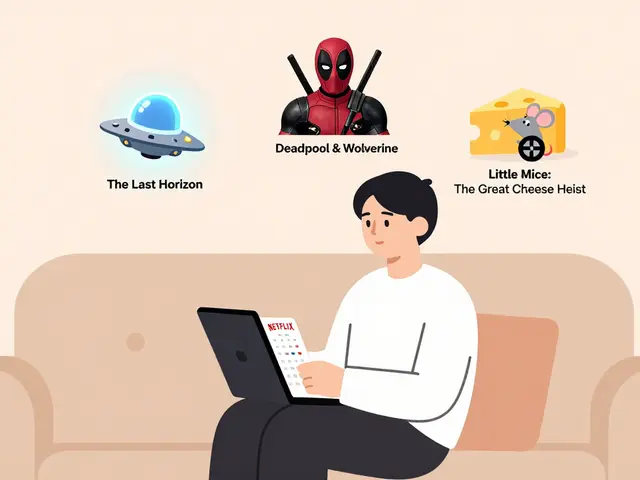 New on Netflix Calendar: Monthly Schedule of Movies and Shows
New on Netflix Calendar: Monthly Schedule of Movies and Shows
-
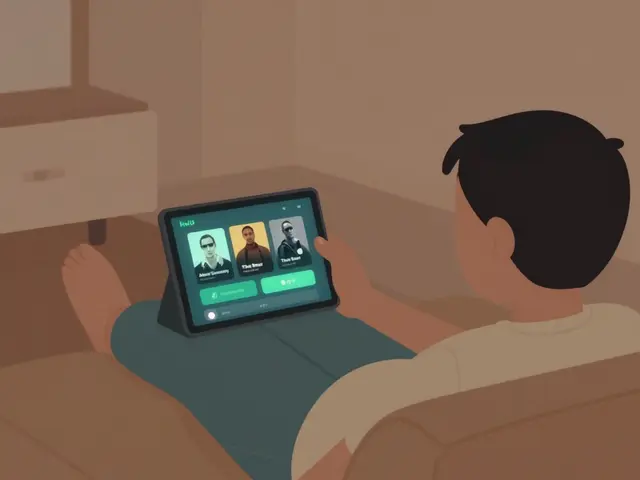 Hulu Review: Complete Overview of the Streaming Service in 2026
Hulu Review: Complete Overview of the Streaming Service in 2026
-
 Roku Tips and Tricks: Secret Menus and Advanced Settings You Didn't Know Existed
Roku Tips and Tricks: Secret Menus and Advanced Settings You Didn't Know Existed
-
 Christopher Nolan Essay: The Director Who Changed Action Cinema
Christopher Nolan Essay: The Director Who Changed Action Cinema
Categories
Tags
- video editing
- video production
- video editing software
- marketing mix
- parental controls
- subscription management
- video editing tips
- tips
- ROI
- video marketing
- video editing tools
- marketing strategy
- Premiere Pro
- Kurosawa
- streaming apps
- Prime Video
- streaming services
- live sports streaming
- movie ratings
- MHEG-5