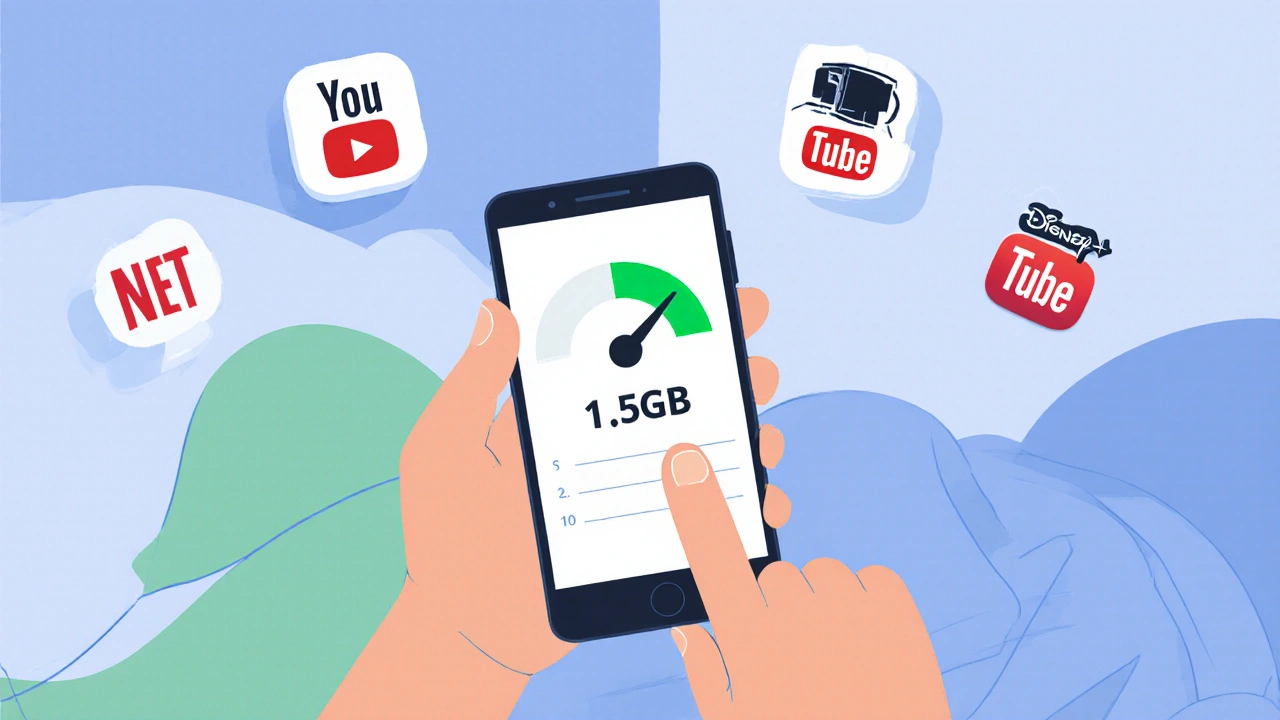Video Quality: What Really Matters and How to Get It Right
When we talk about video quality, the clarity, detail, and smoothness of a moving image as seen by the viewer. Also known as visual fidelity, it's not just about whether a video is 1080p or 4K—it's how well every part of the process, from capture to playback, works together to deliver a clear, natural picture. Many people think higher resolution means better quality, but that’s only one piece of the puzzle. A 4K video with poor lighting, low bitrate, or bad compression can look worse than a well-shot 1080p clip. What you’re really seeing is the result of multiple factors: resolution, bitrate, color depth, frame rate, and how the file was encoded. If any of these are off, the video suffers—even if the camera is top-tier.
That’s why video editing, the process of cutting, color-correcting, and exporting video to optimize its final look matters so much. You can shoot in 8K, but if you export with the wrong settings, you lose detail, introduce artifacts, or create stutter. Tools like DaVinci Resolve or Premiere Pro don’t just let you trim clips—they let you control how the video is compressed and delivered. And if you’re streaming, your bitrate, the amount of data used per second of video, directly impacting clarity and smoothness becomes critical. Netflix doesn’t just stream 4K because it can—it adjusts bitrate based on your internet speed to keep the picture stable. Same goes for your YouTube uploads. Upload a 4K file, but set the bitrate too low, and you’ll get blocky faces and muddy shadows.
It’s not just about gear or settings. Lighting, camera sensor size, and even the lens you use affect how much detail gets captured in the first place. A RED camera captures more dynamic range than a smartphone, but if you shoot in dim light without proper exposure, you’re still going to get noisy footage. That’s why even pros often shoot in log mode and grade later—it gives them room to fix exposure issues without losing color or texture. And when you’re editing, you need the right hardware. A slow CPU or not enough RAM won’t just make rendering take longer—it can cause dropped frames during playback, making your final video look choppy even if the source was perfect.
Then there’s the delivery side. Wi-Fi 6 and Wi-Fi 7 help reduce buffering, but they won’t fix a video that was encoded poorly to begin with. Streaming services use adaptive bitrate technology, but if your original file has low color depth or heavy compression, the algorithm can’t magically restore what’s missing. You can’t turn a 300 kbps YouTube upload into a cinema-quality image. The quality chain starts at the source and ends at the screen—break it anywhere, and the viewer notices.
What you’ll find in the posts below are real-world guides on how to improve video quality at every step: from choosing the right camera and lighting setup, to editing without losing detail, to streaming without buffering. Whether you’re editing on a budget PC, trying to make your TikToks look sharper, or just wondering why your 4K videos look dull on YouTube, the answers are here—no fluff, no hype, just what actually works.
27
Data Saver Modes on Streaming Apps: Cut Bandwidth Without Losing Video Quality
Learn how data saver modes on streaming apps cut your mobile data use by up to 90% without hurting video quality on smartphones. See which apps do it best and when to turn it off.
Latest Posts
Popular Posts
-
 How to Find All Your Streaming Subscriptions and Stop Overpaying
How to Find All Your Streaming Subscriptions and Stop Overpaying
-
 How to Expand Storage on Fire TV with USB Drives and Manage Apps Better
How to Expand Storage on Fire TV with USB Drives and Manage Apps Better
-
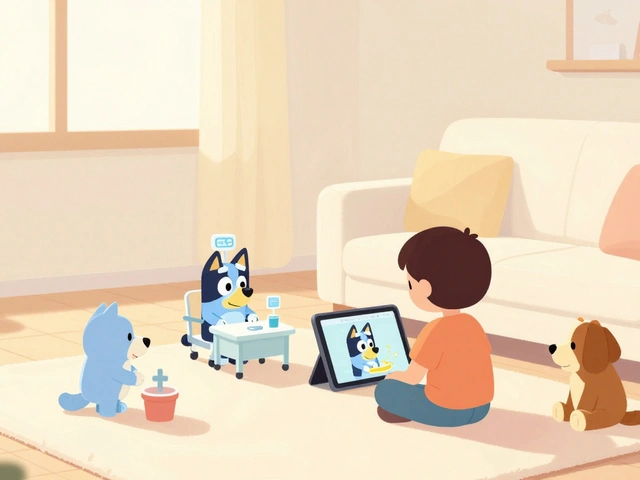 Best Educational TV Shows for Preschoolers, Elementary Kids, and Tweens
Best Educational TV Shows for Preschoolers, Elementary Kids, and Tweens
-
 How Roommates Can Fairly Share Wi-Fi and Streaming Costs
How Roommates Can Fairly Share Wi-Fi and Streaming Costs
-
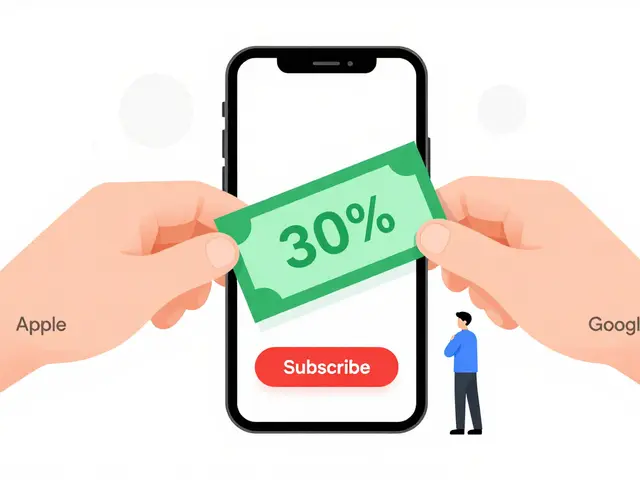 Third-Party Billing: How to Manage Subscriptions Through Apple and Google
Third-Party Billing: How to Manage Subscriptions Through Apple and Google